Adding/Editing Field Properties for ALF Files
-
Add or edit one of the record properties in the ALF file using the ALF Record Properties window.
-
In the ALF Record Properties window, do one of the following to open the ALF Field Properties window:
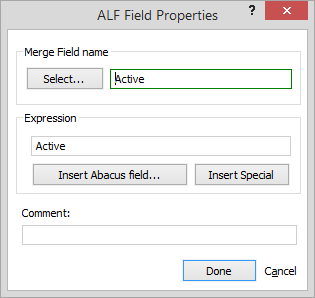
-
If you want to add a field: Click Add.
-
If you want to edit a field: Highlight the field and click Edit.
-
-
In the ALF Field Properties window, click Select to pick a field. This will assign both the Merge field name and the Expression. Merge Field names can be whatever you choose, but the Expression must be a valid data expression or one of the items inserted by Insert Special. NOTE: If the record property has a prefix, the final output field name will be that prefix plus this name. For example, if the prefix is File_, the output field name will be File_Attorney.
-
In the Expression box, you can edit the expression if you like. Do any of the following:
-
Click Insert Abacus field to pick a field to insert into the expression, or, if you're an expert, enter any valid expression. (This is usually just a field name.) The example above will output the full text description of the attorney code instead of the attorney's initials (Abacus offers this if your field has a lookup). You can also convert dates to words by using the DtoW() function, add several fields together, format numbers, etc. Click here for more information about expressions.
-
Click Insert Special to see a list of special items offered by Abacus. For matter records, you can use MatterCaption. For name records you can use Address to return the formatted "mailing label" address, including all Label fields, City, State and Zip, all in one field. For linked name records, you can use RoleDescription. This will give you the link description that you entered when you linked the name to the matter.
-
-
In the Comment box, you can enter a comment to explain the field's intended purpose within forms or to explain any unusual expressions.
-
Click Done to save your changes and close the window.