Customizing the Document Search Feature
All the documents you’ve linked to Abacus can have their content and file names searched for instant retrieval and review. By default, this includes the files in the Abacus\Docs folder. If you have linked documents stored in other folders, you can configure Abacus to include those other locations. (All documents do need to be stored on your server computer, not dispersed on various workstations.) For example, if you store documents in a folder on your network server named “Clients“ that has a folder for each of your clients and their matters, that folder can be searched as well. Since Abacus displays a database that keeps information about the documents, using the Document Search will limit the database to just show the records that match found documents.
When you install Abacus on your server, it walks you through the simple setup procedure. Since the search only happens on your server, the setup can only be performed on the server.
Follow these steps to change the Document Search setup at any time:
-
Run Abacus on your server and select File > Setup > System Options.
-
The System Options window appears. Select the Features tab and click the Settings button for Document Search. The Document Search Setup window appears.
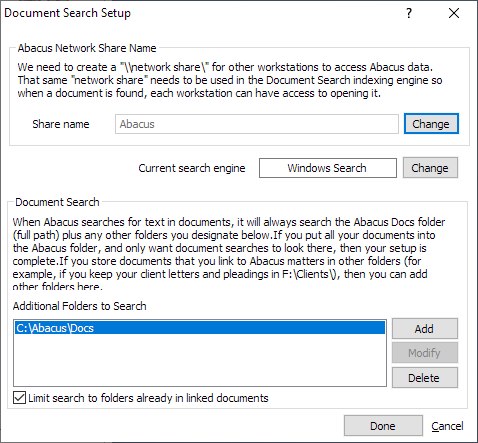
-
Set Share name to the Abacus main directory. (Default is Abacus.)
-
Under Additional Folders to Search, use the Add button to create a list of locations to search. The Abacus\Docs folder is required, but you can add any other folders on this server that contain documents you want to link to Abacus.
-
Click Done to save your changes.