Setting Event Alarm Preferences
On the Advanced Calendar Setup window, the Alarms tab lets you set preferences for event alarms.
To open the tab
-
From the Calendar, click the Settings (gear) button OR select File > Setup > Calendar Setup. The Calendar Setup window appears.
-
Click Advanced. The Advanced Calendar Setup window appears.
-
Select the Alarms tab.
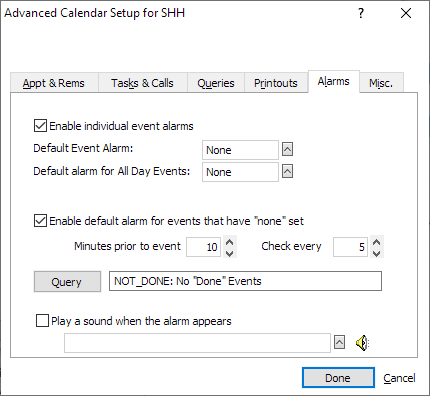
Complete the settings on the Alarms tab as necessary and click Done or select another tab to save your changes.
Settings on the tab
-
Enable individual event alarms: When checked, turns on the event alarm feature in Abacus. Abacus event alarms synchronize with Outlook, PDAs, and smart phones. If you don't want event alarms happening in both Abacus and elsewhere, turn them off in Abacus by not checking Enable individual event alarms. If you select Enable individual alarms, you also need to set Minutes prior to event and Check every.
-
Default Event Alarm: Select the default alarm timing for new events.
-
Default alarm for All Day Events: Select the default alarm timing for new all day events.
-
Enable default alarm for events that have "none" set: When checked, if there is no alarm set for an event, Abacus will only generate alarms for the events in the selected query.
-
Minutes prior to event: If you selected Enable individual event alarms, in this box enter the minutes before the event that you want the alarm to appear. For example, if you want to see the event alarm 15 minutes before the event start time, enter 15 in this box.
-
Check every: If you selected Enable individual event alarms, in this box enter the minute intervals you want Abacus to check for event alarms. For example, if you enter 5 in this box, Abacus will check to see if an event alarm needs to be generated every 5 minutes. Use zero (0) to disable alarms.
-
Query: The query that defines the events that will generate an alarm. This query usually excludes "Done" events. To change, click the Query button. The Queries for EVENTS window appears. Click Clear to clear the setting, or select a query (or add a query on the fly) and click OK. NOTE: Event alarms that appear in Abacus with a query will not appear in PDAs.
-
Play a sound with the alarm appears: When checked, the selected sound file (.wav file) will play when the event alarm appears. To select a sound file, click the Lookup button. The Select Sound File window appears listing preset sound files. Select the sound file you want to use for event alarms and click Open.
-
 : Click to hear the selected sound file.
: Click to hear the selected sound file.