Using Quick Query
NOTE: Quick Query is not available for every window in Abacus.
-
Click the Query button and select Quick query. The Quick Query window appears. Note that the Quick Query window has different settings for each database. For example if you opened the Quick Query window from the Name window, it lets you set name criteria; if you opened the Quick Query window from the Event window, it lets you set event criteria; and so on.
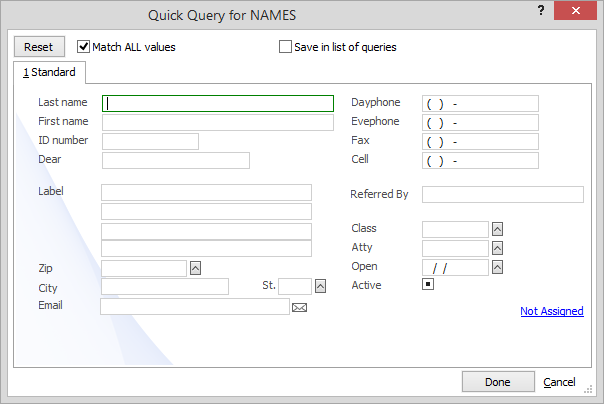
-
Complete the criteria you want to match. For example, if you are looking for a specific name, enter the name in one of the name boxes. If you are looking for specific types of cases, select a case type. If you want to find a field with a blank value (for example, all matters without judges), enter one double quotation mark (") in the field.
-
If you want to find records that match all the criteria you have set, check Match ALL Values. If you want to find records that match at least one of the criteria you have set, do not check Match ALL Values.
-
If you want to save the query so that it is available through the Query Manager for future reuse, select Save in list of queries.
-
Click Done.
-
The Where to Go? window appears. Select the record or records you would like to see. Records found by the query are highlighted in the list.