Click the Dashboard's
More button and click
Settings. The Dashboard Options
window appears.
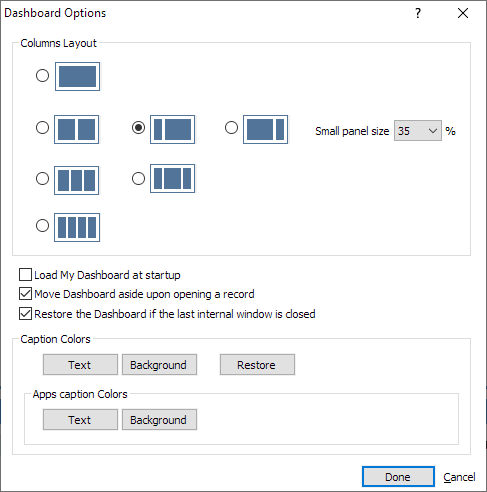
Under Columns Layout, select the type of columns layout you want to use for your Dashboard.
Check Load My Dashboard at startup if you want your Dashboard (My Dashboard) to open automatically every time you start up Abacus.
Check Move Dashboard aside upon opening a record if you want the Dashboard to disappear when you open an Abacus record (for example, if you want to view a name in Abacus).
Check Restore the Dashboard if the last internal window is closed if you want the default Dashboard to re-establish itself if all the apps are closed.
The buttons under Caption Colors let you change the text and bar color for the Dashboard title bar. Click the appropriate button depending on what you want to change. The Color window appears. Select the color and click OK. Click Restore to revert back to the default colors.
The buttons under Apps caption Colors let you change the text and bar color for the Dashboard apps' title bars. Click the appropriate button depending on what you want to change. The Color window appears. Select the color and click OK.
Click Done to save your changes.