Configuring Note Editor/Note Timer
To configure the Note Editor/Note Timer, on the Note Editor/Note Timer window, click the gear button. The Note Editor/Note Timer Settings window appears.
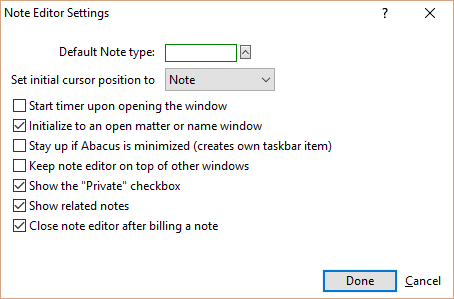
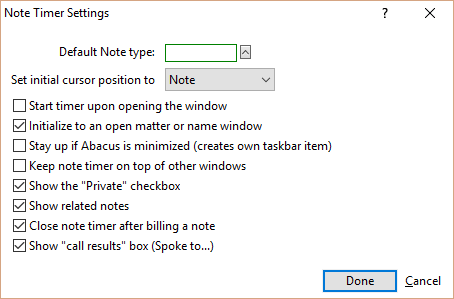
Make changes to the settings and click Done to save.
Following is a description of each setting.
-
Default Note type: Select the default note type for notes initiated from the Note Editor/Timer.
-
Set initial cursor position to: Lets you set the initial cursor position in the Note Editor/Timer window to the Name, Matter, or Note field.
-
Start timer upon opening the window: When checked, the timer will start when the Note Editor/Timer window is opened.
-
Initialize to an open matter or name window: When checked, the Note Editor/Timer will use the open name or matter to auto-fill the Name or Matter field.
-
Stay up if Abacus is minimized (creates own taskbar item): When checked, the Note Editor/Timer window will remain open when Abacus is minimized. When not checked, the Note Editor/Timer window will minimize when Abacus is minimized.
-
Keep note editor/timer on top of other windows: When checked, the Note Editor/Timer window will be positioned in front of any other open window.
-
Show the "Private" checkbox: When checked, the Private checkbox appears on the Note Editor/Timer window.
-
Show related notes: When checked, the related notes panes will appear on the Note Editor/Timer window.
-
Close note editor/timer after billing a note: When checked, the Note Editor/Timer window closes after clicking the Bill button to bill for a note.
-
Show "call results" box (Spoke to...): [only applicable to Note Timer] When checked, the Call Results box appears on the Note Timer window (to the right of the Matter field).