Date Calculator
The Date Calculator lets you quickly find a date any number of days, weeks, or months away from another date or you can find the number of days between two dates.

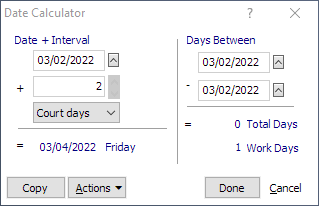
To open the Date Calculator
Click the Date Calc button on the toolbar OR from the menu bar, select Tools > Date Calculator.
To calculate a due date
-
Under Date+Interval, select or enter the first date in the first (top) box.
-
Select or enter the number of units in the second box.
-
Select the type of unit (days, weeks, months, etc.).
The results are automatically calculated and displayed at the bottom of the Date+Interval section.
For example, to calculate the due date for a project due in three days from today's date, you would enter today's date in the top box, 3 in the second box, and then select Days.
To calculate the days between two dates
Under Days Between, select or enter the first date in the first (top) box, and then select or enter the second date in the second box. The results are automatically calculated and displayed in the Days Between section.
NOTE: Work days are inclusive, so Today - Today is one work day, even though the Days Between is 0.
To copy and paste results
If you opened the Date Calculator while working in a date field (on the Event window, for example), click Actions and then click Paste to input the calculated date into the field. Otherwise, click Copy, place the cursor where you want to copy the results, and press CRL+V to paste the results.
To add an event
To add an event from the Date Calculator, click Actions and then click Add Event. The Adding a New Event window appears letting you add an event.