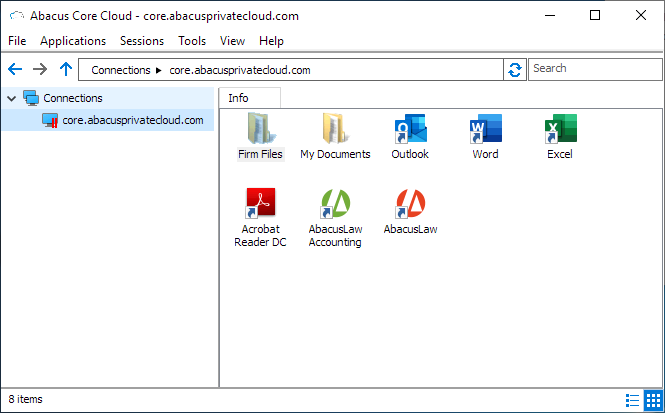Installing Abacus Core Cloud Client
Click here for more information about Abacus Core Cloud.
-
Open an Internet browser and enter: https://core.abacusprivatecloud.com/RASHTML5Gateway/#/login.
-
Enter ACC link. Click Download Client.
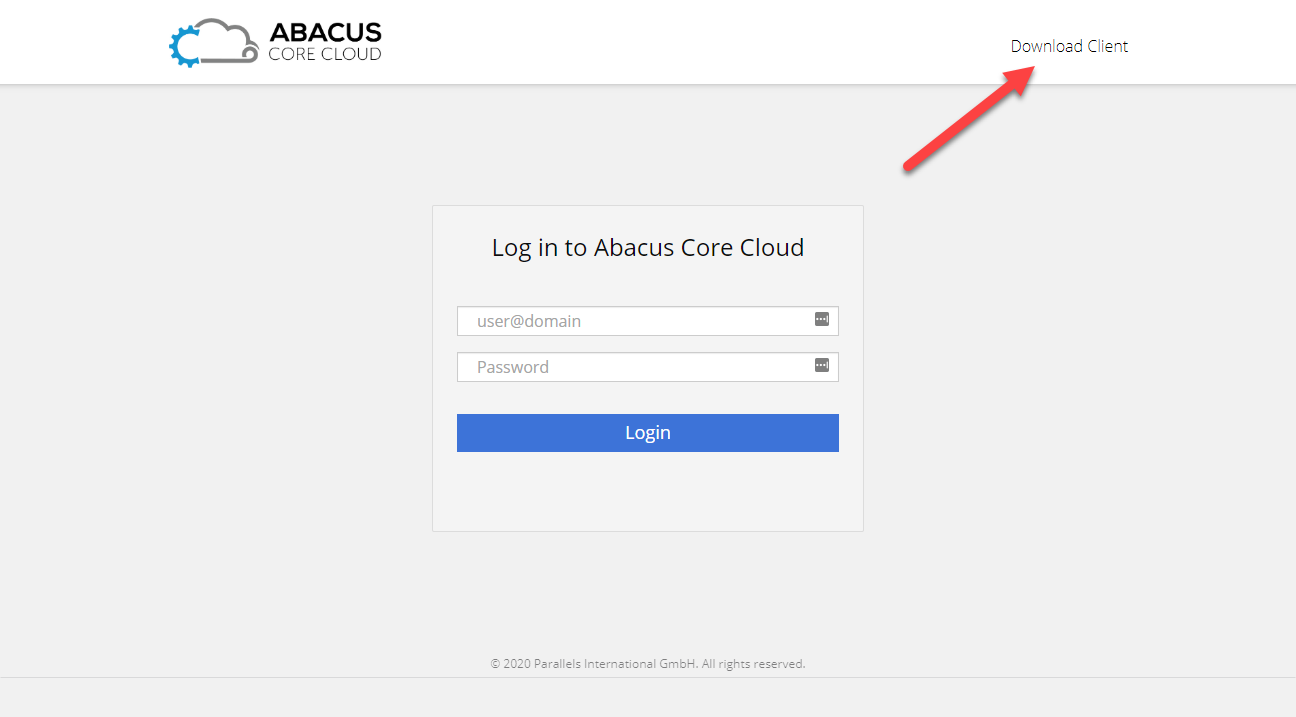
-
Click Download.

-
Run the downloaded file.
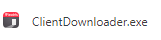
-
Click Install Full Client.
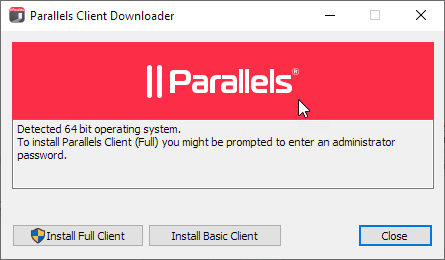
-
Click Next.
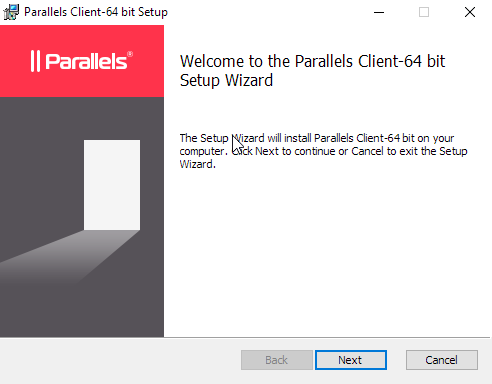
-
Check to accept the license agreement and click Next.
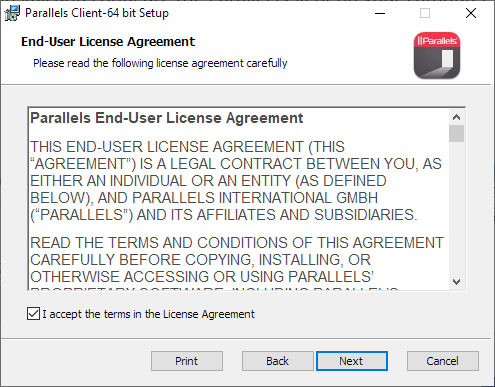
-
Accept the default path and click Next.
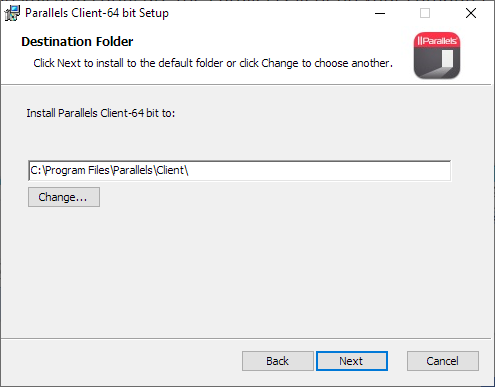
-
Select Do not install Single Sign-On component and click Next.
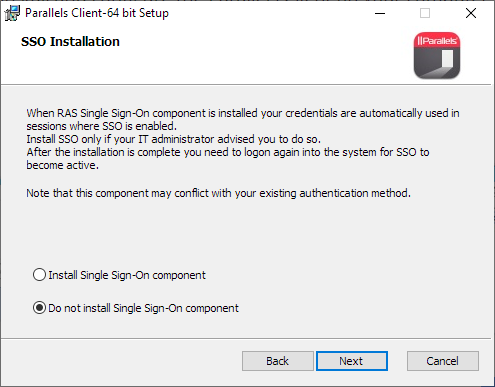
-
Click Install.
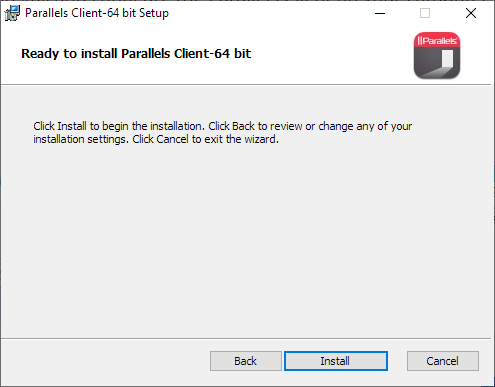
-
When the install is complete, click Finish.
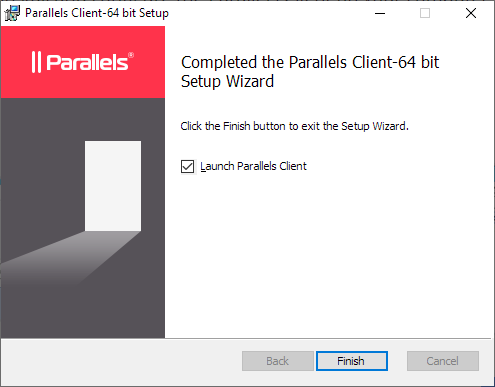
-
The Abacus Core Cloud client window appears with the option to add a new RAS connection. Click Yes.
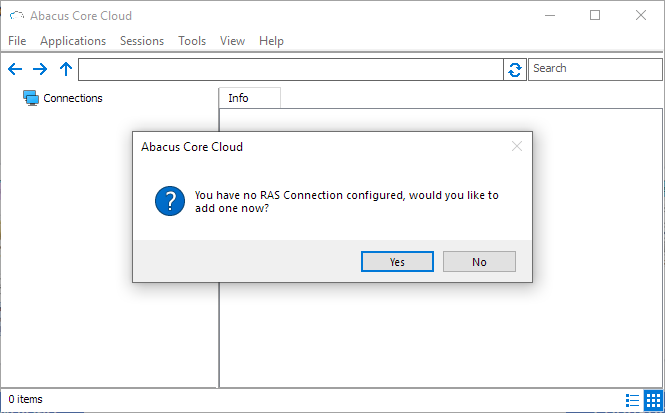
-
Select Parallels Remote Application Server and click OK.
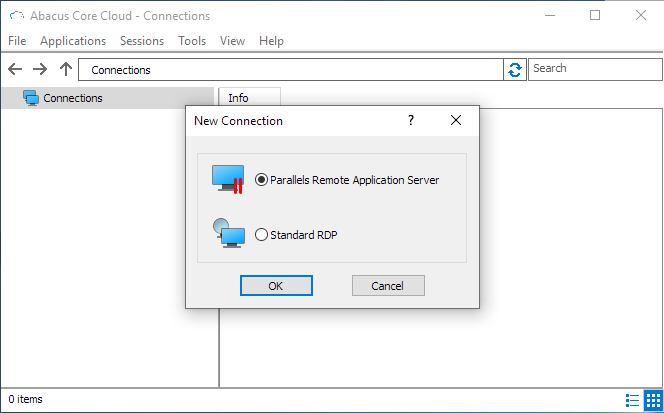
-
For Server, enter core.abacusprivatecloud.com and click OK.
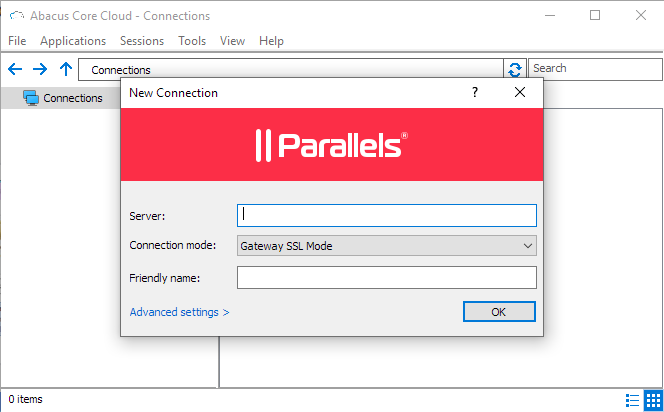
-
Enter your ACC user name and password, check Save Password, and click Connect.
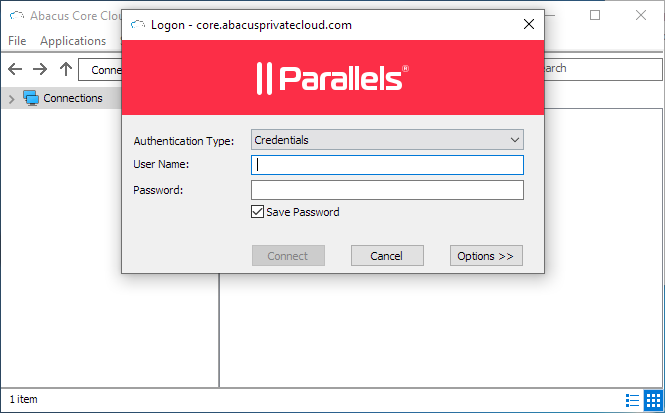
-
The RAS connection is made, and the Abacus Core Cloud window appears.