Overview Window
The Overview window is a unified list of linked data for a matter or name. It shows in chronological order all the events, notes, emails, and linked documents listed together for an easy overview of everything going on for a case in one window.
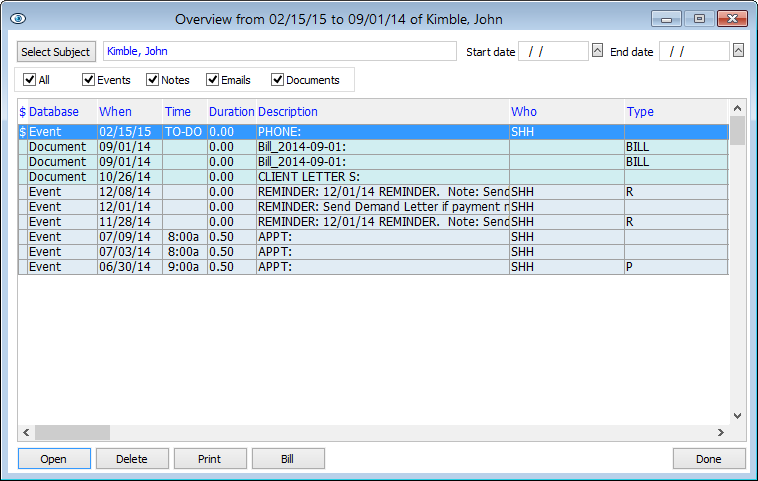
Opening and Customizing the Overview Window
-
To open the Overview window, click the Overview button on the Name window or Matter window.
-
If there was a name or matter selected, it will be listed in the Select Subject box. If you want to select a name or matter (or change the existing name or matter), click the Select Subject button. A menu appears. Select Name if you want to select a name; select Matter if you want to select a matter. The Name or Matter browse window appears. Highlight a name/matter and click Select.
-
Use the Start Date and End Date fields to select a date range for the items you want to see. For example, if you enter a range of 08/01/10 to 08/31/10, then you will see all checked items for the month of August 2010.
NOTE: You must enter a date range to see items. -
For the check boxes, check the types of items you want to see. For example, if you only want to see notes for the selected name/matter for the selected date range, check Notes. If you want to see events, notes, emails, and documents, check All.
Opening an Item from the Overview Window
Highlight the item in the Overview window and click Open.
Deleting an Item from the Overview Window
Highlight the item in the Overview window and click Delete.
Generating a Report for the Overview Window
In the Overview window click Print. The report appears in the Report Viewer. Use the Report Viewer toolbar to save, email, or print the report.
Billing for an Item from the Overview Window
If you have Abacus Accounting Manager, you can bill for items listed on the Overview window. Highlight an item and click Bill. For more information about billing, refer to Abacus Accounting documentation.