Running a Conflict of Interest Check
-
From the Conflict of Interest Check window, in the Enter last name box, enter the last names of the people for whom you want to find any conflicts of interest. Press ENTER after typing each name. The name(s) you enter are listed in the Defined Names box.
-
Click Run.
-
If no potential conflicts of interest (hits) are found, the No Conflicts Found window appears. Click Yes to generate a report that lists the names that were checked (for proof that you ran a conflict of interest check). A report appears in Notepad where you can print it or copy and paste it to another application.
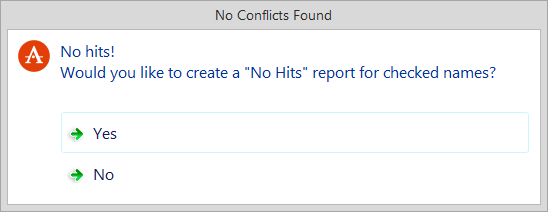
-
If potential conflicts of interest (hits) are found, the Conflict Check Hit List window appears. This window lists potential conflicts of interest (or hits) that were found based on your search criteria for the conflict of interest check, even if the reference was buried in a small note.
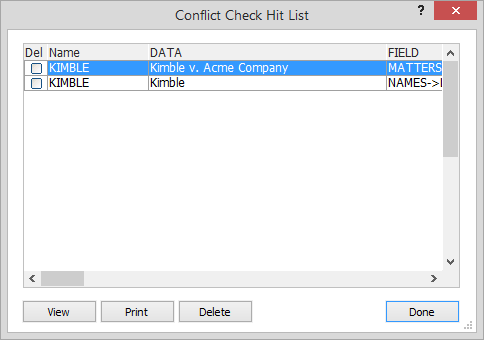
The following fields display information about each hit:
Name: The name that the search was performed for.
Data: The data that the search hit on. If you searched for "Smith" you might hit on "Smithsonian".
Field: The field that was hit.
Key: The index key for this record.
Rec #: The record number of the hit.
Offset: The spot within the field or note where the text was found.
-
-
With the list of hits, you can review details and determine whether or not there is a conflict. If hits are found, do any of the following to enhance your review:
-
For more information, highlight the hit and click View. The Hit Found window appears displaying more information about the hit. Yellow highlighting marks the found text. Click Done to close the window.
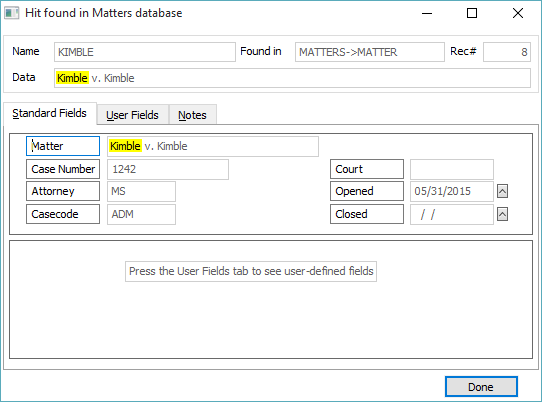
-
To delete names that are not a conflict, select the names by checking the Del box and clicking Delete.
-
To print a report of the hits from the conflict check (to prove a conflict check was performed), click Print. The Print file name window appears. Click Done. The report appears in Notepad where you can print it or copy and paste it to another application.
-
-
When you are finished, click Done.