Select File > Setup/Chart of Accounts. The Chart of Accounts Browse window appears.
Do one of the following to open the Chart of Accounts Maintenance window:
To add an account, click Add.
To edit an account, highlight the account and click Edit.
Complete/edit the settings on the General Information tab as follows:
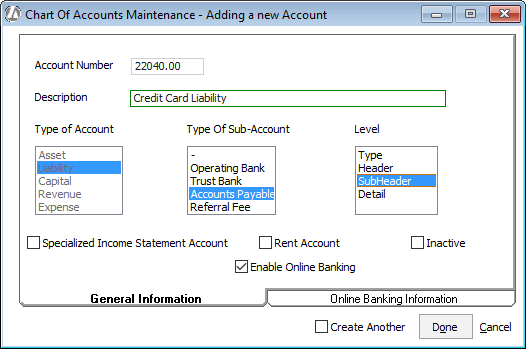
Account Number: Enter the account number. Credit card liability accounts must start with the number "2".
Description: Enter a description for the credit card liability account.
Type of Account: Select Liability.
Type Of Sub-Account: Select Accounts Payable.
Level: Select SubHeader.
Enable Online Banking: Check if you want to enable online access for the credit card liability account. This setting must be checked to be able to download the credit card statement.
Rent Account: Leave unchecked.
Inactive: Leave unchecked.
If you checked Enable
Online Banking, you need to complete the Online
Banking Information tab to create a direct connection to your
credit card holder. Complete all the information for your credit card
account. Note that user ID and password are for your online credit
card account – not for Abacus Accounting.
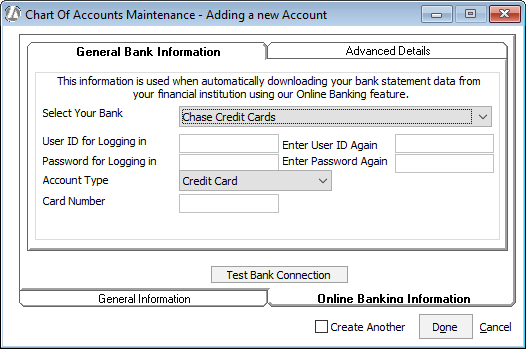
If your bank was listed, then the Advanced Details tab is completed for you by Abacus Accounting. If your bank is not one of the available banks listed, then online banking will not work for this account.
Click Test Bank Connection to confirm that you have an online connection with your bank through Abacus Accounting.
Click Done to save your changes.