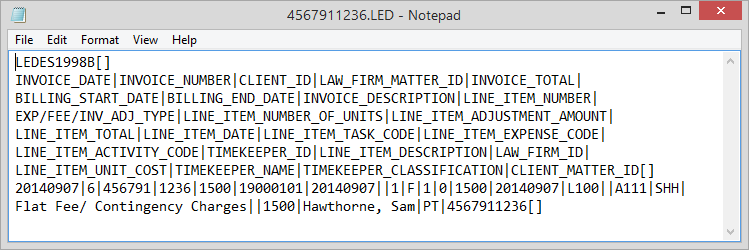
Click here for more information about LEDES 1998B billing.
When printing a LEDES 1998B bill, Abacus generates a LED file with one line for each entry (Time Tickets and Costs). Each line has 24 fields.
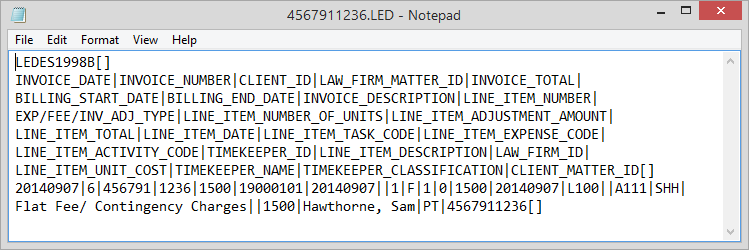
The following describes each field and where to find the field in Abacus.
Invoice Date (INVOICE_DATE) - Date of Bill
[Billing > Print Bills > Add > Date of Bill]
Invoice Number (INVOICE_NUMBER) - On Actual Bill
[Preview or print the actual bill; usually on top of bill. You may also use Reports > Billing to generate the Billing report.]
Client ID (CLIENT_ID) - Client ID
[Matters > Matters > Browse for Matter > Client #]
Law Firm Matter ID (LAW_FIRM_MATTER_ID) - Matter Number
[Matters > Matters > Browse for Matter > Matter #]
Invoice Total (INVOICE_TOTAL) - Total of Bill
[Billing total after running Print Bill. This is the total CURRENT activity, no prior balances are included.]
Billing Start Date (BILLING_START_DATE) - Start Date from Print Bill selection
[Billing > Print Bills > Add > Start Date]
Billing End Date (BILLING_END_DATE) - Fees / Costs Cut Date of Bill selection
[Billing > Print Bills > Add > Fees / Costs Cut Date]
Invoice Description (INVOICE_DESCRIPTION) - Billing Remarks on Matter maintenance
[Matters > Matters > Open matter > Billing Tab > Billing Remarks]
Line Item Number (LINE_ITEM_NUMBER) - Numbered based on number of lines in file
[Varies based on number of Costs / Time Tickets]
Exp/Fee/Inv/Adj Type (EXP/FEE/INV_ADJ_TYPE) - Based on if line item is Expense/Fee/Activity
[Displays E / F / A]
Line Item Number of Units (LINE_ITEM_NUMBER_OF_UNITS) - Number of Items from Cost and Adjustment
[Calculates number of items based on Per Item Cost to the Amount Total of posted cost]
Line Item Adjustment Amount (LINE_ITEM_ADJUSTMENT_AMOUNT) - Total amount of Time Ticket or Cost
[Matters > Matter Billing Activity > Open matter > View total amount. Fees and Admin charges will always be 0 – For costs it will be per item costs listed on the Client Expense Code.]
Line Item Total (LINE_ITEM_TOTAL) - Total amount of Time Ticket or Cost
[Matters > Matter Billing Activity > Open matter > View Debit field of item]
Line Item Date (LINE_ITEM_DATE) - Date of Time Ticket or Cost
[Matters > Matter Billing Activity > Open matter > View Date field of item]
Line Item Task Code (LINE_ITEM_TASK_CODE) - Task code on Time Ticket
[Billing > Time Tickets > Highlight matter > Add > Select task based billing code]
Line Item Expense Code (LINE_ITEM_EXPENSE_CODE) - Task code linked to the Expense Code for all costs incurred
[File > Setup > Client Expense Codes > Highlight code > Edit > Select task based expense code]
Line Item Activity Code (LINE_ITEM_ACTIVITY_CODE) - Activity Code on Time Ticket
[Billing > Time Tickets > Select matter > Add > Select Activity Code]
Timekeeper ID (TIMEKEEPER_ID) - Actual Timekeeper on the Time Ticket
[Matters > Matters > Select matter > Responsible Timekeeper]
Line Item Description (LINE_ITEM_DESCRIPTION) - Time Ticket or Costs Descriptions
[Matters > Matter Billing Activity > Select matter > View Description field of item]
Law Firm ID (LAW_FIRM_ID) - Federal Tax ID Number
[File > Setup > Company Preferences > Address Info Tab > Fed. Tax ID]
Line Item Unit Cost (LINE_ITEM_UNIT_COST) - Client Expense code
[File > Setup > Client Expense Codes > Select code > Edit]
Timekeeper Name (TIMEKEEPER_NAME) - Full name of Timekeeper
[File > Setup > Timekeeper Codes]
Timekeeper Classification (TIMEKEEPER_CLASSIFICATION) - Set Seniority level in Timekeeper Codes
[File > Setup > Timekeeper Codes > Select code > Edit > Seniority Level]
1-5 = PT (Partner)
6-10 = AS (Associate)
11-15 = OC (Of Counsel)
16-20 = LA (Legal Assistant)
21+ = OT (Other)
Client Matter ID (CLIENT_MATTER_ID) - Configurable through Workstation Options
[File > Setup > Workstation Options > Miscellaneous > LEDES Client/Matter Reference Formatting Options].
There are 3 options.
(1) Client and Matter Numbers
(2) Comment Line 1. Enter the number to be used for billing on the Matter Maintenance window’s Comments tab. (To open the Matter Maintenance window, select Matters > Matters and then double-click the matter you want to work with.)
(3) Matter Only
(4) Court Case Number