Select Billing > Payments Received. The Enter Client Payments window appears.
Highlight the client payments to be included in the deposit.
Click Deposit Slip. The Printing Deposit Slip window appears.
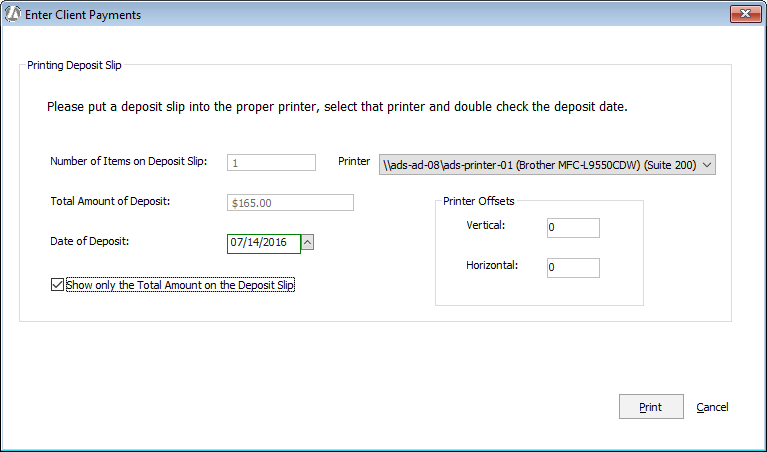
Change the page settings as follows:
-
Date of Deposit: This defaults to the current date, but you can change it if you like.
-
Show only the Total Amount on the Deposit Slip: Check if you want to print only the grand total on the deposit slip. Do not check if you want to print the individual payments on the deposit slip.
-
Printer: Select the printer to which you want to send output.
-
Printer Offsets: The number of spaces vertically and horizontally to shift the slip. This setting will help you nudge the form up and down and left and right so you can get the information to print exactly in the fields of pre-printed forms.
Click Print to print the deposit slip.