Select Billing > Split Time and/or Costs.
The
Split Billable Items window appears. Select the master matter. All
time and costs billed to the master matter are listed. Highlight
the line items you want to split. To select all line items listed,
click Select All. Click
Split Selected Items.
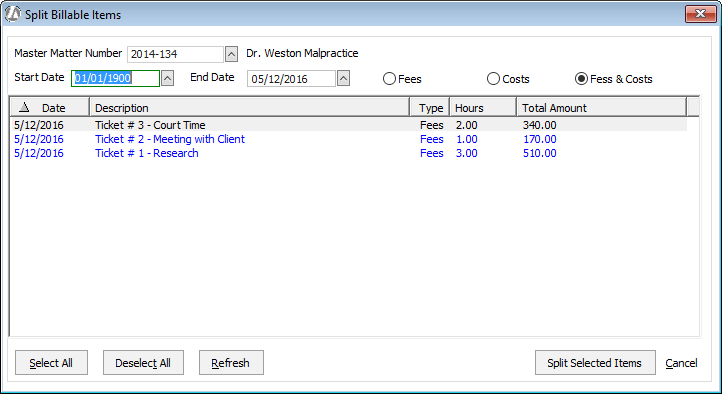
The
window now lists all selected line items. Each line item is split
for any sub matters assigned to the master matter according to the
default split amount assigned to the sub matter.
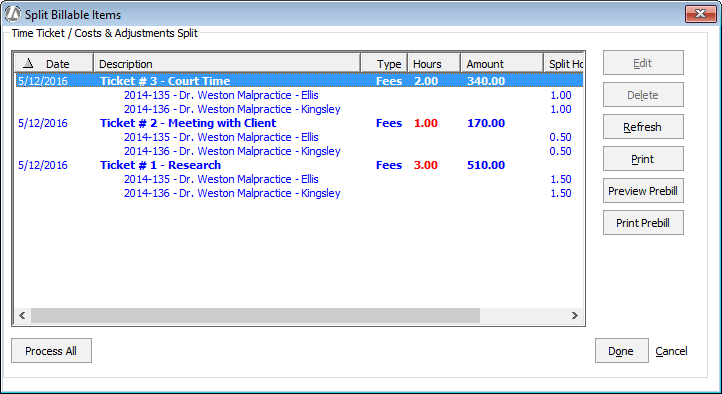
If you are satisfied with the split amounts, go to the next step. If you want to override the default split amount for one or more line items, do the following:
Double-click the line item for which you want to change the split amount or percentage.
A window allowing you to change the split amount or percentage appears. Enter the new split amount or split percentage for the selected line item. For percentage changes, you must enter a percent symbol (%) after the value.
Click OK.
Once you are satisfied with the split values, click Print to open the Split Billing Edit report. Print the report and file it. IMPORTANT: Do not skip this step. The Split Billing Edit report is crucial information that you most likely will need to reference later.
Double-check your split values one last time before you process the results. Use the Preview Prebill and Print Prebill buttons to help you review the bills before processing. NOTE: The next step will process your split billing results. The system will move matter billing activity from the master matter to the sub matters. Once this process is done, the system is altered and there is no way to undo the changes. Be sure you want to process the split billing results. There is no way to undo them.
When you are ready, click Process All. A confirmation message appears indicating that you have successfully split the selected time and costs. All split time and costs are moved from the master matter to the sub matters.