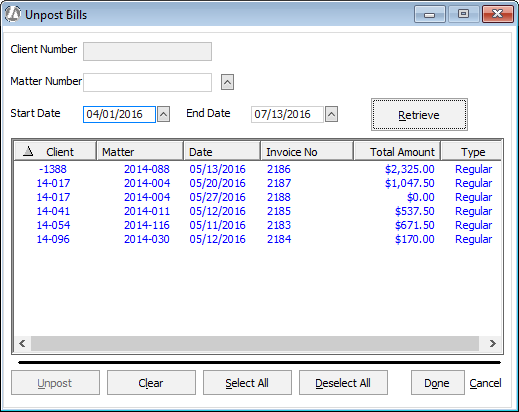Unposting Invoices
Unpost invoices when you need
to reverse the posting of an invoice from the matter billing activity
and your accounts receivable. When you reverse an invoice, the program
removes the posting transaction from the matter billing activity, moves
time tickets from a Billed to an Unbilled
status, and moves costs from a Billed to an Unbilled status.
RECOMMENDATION: It’s better to correct billing activity
on the next invoice – only unpost an invoice if it is absolutely necessary.
Unlike invoices, statements of account cannot be unposted.
Client payments are marked as billed once they have appeared in a statement
of account and can be deleted from the Matter Billing Activity as long
as they have only appeared on one statement of account and have not appeared
on an invoice.
Some things to note about the unposting process:
The invoice is automatically deleted.
When you unpost an invoice and then repost it,
it will get a new invoice number.
You CANNOT unpost an invoice in a fiscal year that
has been closed if you are on an accrual based accounting system.
If you are unposting an invoice where a trust check
has been applied as a client payment, it may result in a credit balance
if fees or costs are changed on that invoice.
When unposting an invoice for a minimum fee matter,
you MUST unpost all invoices PRIOR to the one you need to unpost.
Follow these steps to unpost an invoice:
Select .
The Unpost Bills window appears. Select a matter
(optional) and change the start date and end date for the invoices
you want to find as necessary. Note that you do not have to select
a matter. You can filter invoices only on the date range if you like.
Click Retrieve for a list
of invoices meeting the search criteria.
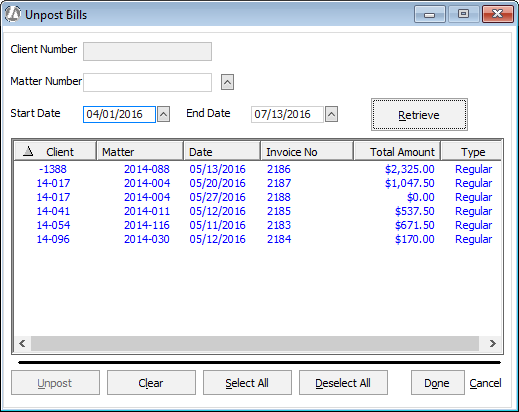
Highlight the invoices you want to unpost. You
can click Select All to highlight
all the invoices in the list.
Click Unpost.