Select Matters > Matters. The Matters Browse window appears.
Highlight the matter you want to work with and click Open.
The Matter Maintenance window appears. Select the CC Info tab.
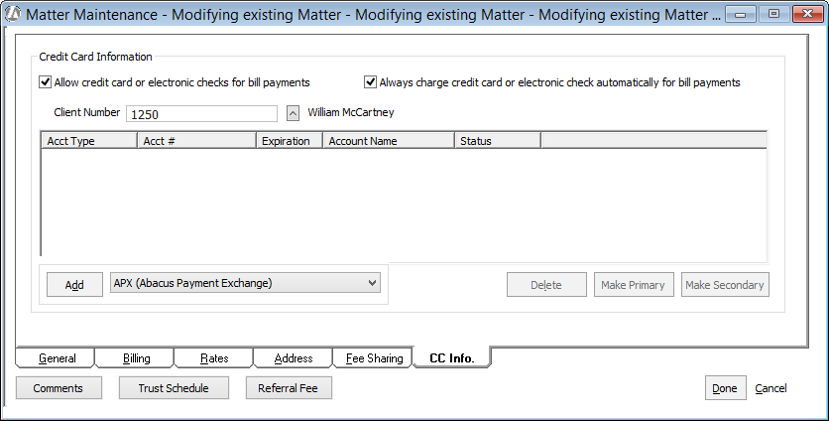
Check Allow credit card or electronic checks for the bill payments.
Always charge credit card or electronic check automatically for bill payments is checked by default when you allow credit cards/electronic checks. Remove the check if you do not want payments to automatically charge the client’s primary credit card when posting the bill.
Click Add.
The Save Payment Information window appears. Do one of the following:
-
If you want to add a credit card, select Credit Card, complete the information for the credit card, and click Submit.
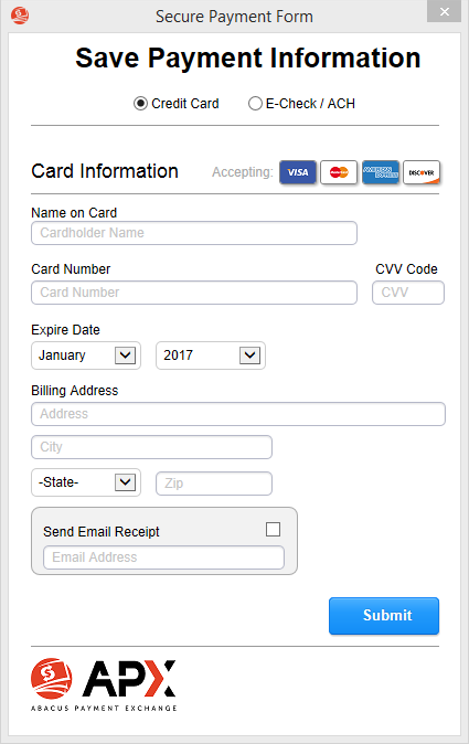
-
If you want to add e-check or ACH information, select E-Check/ACH, complete the information, and click Submit.

You can add up to two credit cards for a client. However, only the primary credit card is charged. To charge the secondary credit card, make it the primary card by highlighting the card and clicking Make Primary.
Click Done to save your changes.