Select File > Setup > Activity Codes. The Activity Codes Browse window appears.
Do one of the following to open the Activity Code Maintenance window:
To add an activity code, click Add.
To edit an activity code, highlight the code and click Edit.
Complete the settings on General
tab as follows:
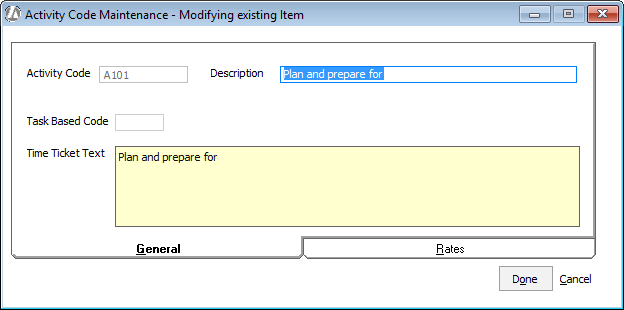
Activity Code: Enter up to 3 alphanumeric characters to uniquely identify this activity.
Description: Enter up to 35 characters to describe the code. This text is printed on reports.
Task Based Code: Enter the task based billing code associated with this activity code.
Time Ticket Text: Enter the default text for this activity. This is the text that will appear on the time ticket when the activity code is selected. The text can be modified after adding it to the time ticket.
Select the Rates
tab. This tab lists rates related to the activity. You can have up
to 3 levels of activity rates so that different matters can be charged
different activity rates.
NOTE: Activity rate levels are assigned to matters through matter
maintenance.
For each rate level, select the type of rate: flat charge or hourly.
Then, if you selected a flat charge rate, enter the flat rate in the
Rate box; if you selected an hourly
rate, enter the hourly rate in the Hours
box.
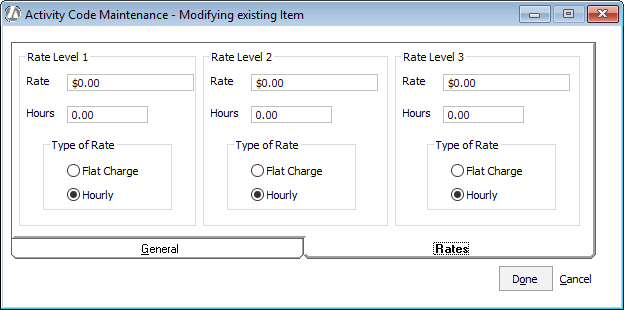
Click Done to save your changes.