Select
File > Setup > Company Preferences. The Abacus Accounting Company
Preferences window appears. Select the Check
Types tab.
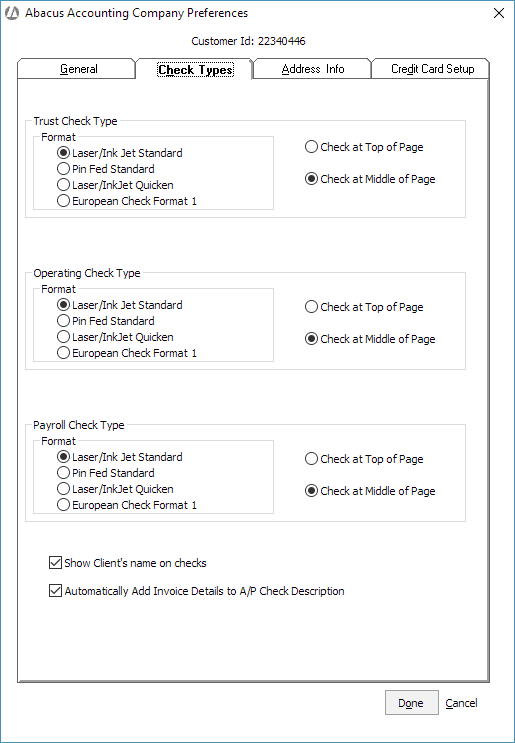
Complete the check stock preferences for each module. For each type of check, Trust, Operating, and Payroll, you can adjust the following settings:
Format indicates how you want to print the check where:
Laser/Ink Jet Standard feeds checks through your printer by rollers.
Pin Fed Standard feeds checks through your printer by sprockets. This option is no longer applicable.
Laser/Ink Jet Quicken feeds checks through your printer by rollers. The layout of checks is in a Quicken format.
European Check Format 1 is not currently in use.Check at Top of Page, Check at Middle of Page: Indicates the position of the check on the printed page. TIP: Select different orientations for check types to help you differentiate between them. For example, print all your operating checks at the top of the page and print all your trust checks in the middle of the page.
To show or hide trust checks at the firm level (meaning all trust checks), check Show Client's name on checks to display clients' names on trust checks, or remove the check if you do not want clients' names to appear on trust checks. NOTE: This selection can be overridden when printing an individual trust check.
The Automatically Add Invoice Details to A/P Check Description check box controls the Description field for cost and journal entries.
If checked (default), the descriptions on any costs or journal entries made from an A/P check will have the Vendor, Invoice #, and Invoice Date automatically prepended to the description the user entered.
If unchecked, the description on costs and journal entries will only show what the user entered.
Click Done to save your changes.