Adding Payment Methods to Matters
Although payment methods are added to matters, the information is linked to the client record. Therefore, you only need to add this information for a client one time. If you have a different matter for the same client, perform this procedure, but when you check Allow charging credit card or ACH on file for bill payments, any payment methods stored for the selected client will automatically link, making it unnecessary to reenter the information.
-
Select Matters > Matters. The Matters Browse window appears.
-
Highlight the matter you want to work with and click Open.
-
The Matter Maintenance window appears. Select the CC Info tab.
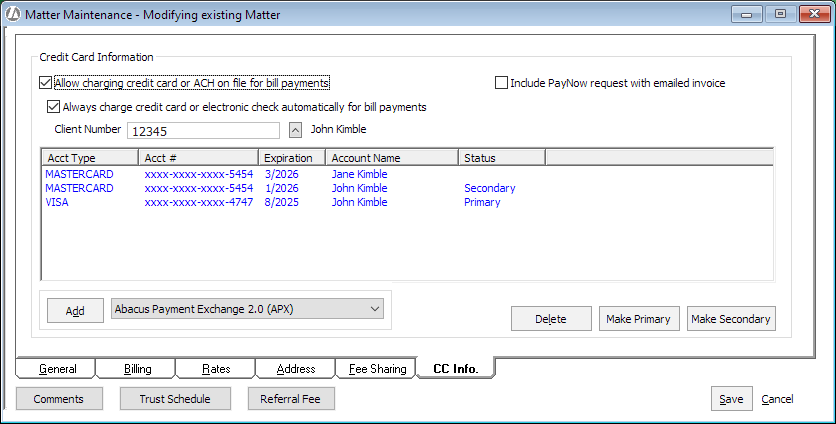
-
Check Allow charging credit card or ACH on file for bill payments.
-
Always charge credit card or electronic check automatically for bill payments is checked by default when you allow credit cards/electronic checks. Remove the check if you do not want payments to automatically charge the client’s primary payment method when posting the bill.
-
Click Add.
-
The APX Secure Payment Form appears. If you want to add a credit card, select Credit Card. If you want to add a add e-check or ACH information, select eCheck / ACH. Complete the information for the account and click SAVE.
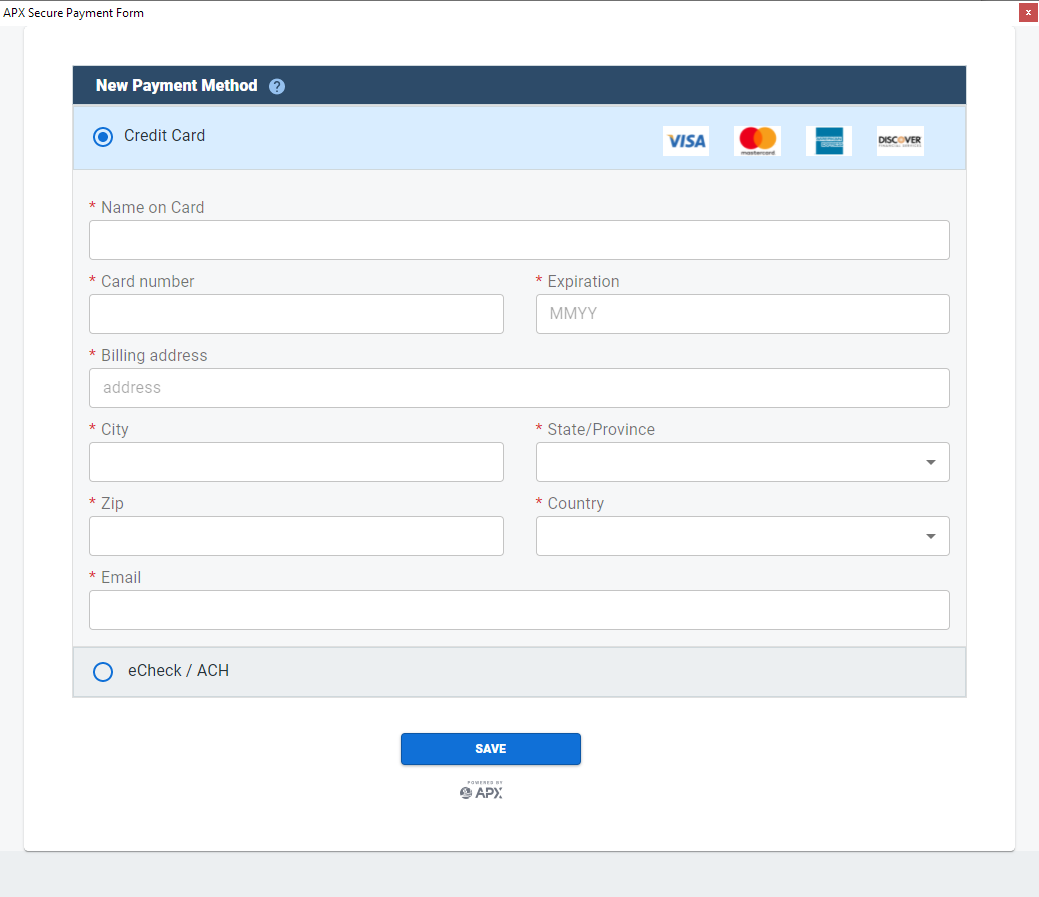
-
You can add multiple payment methods for a client. However, only the primary payment method is charged. To charge a different payment method, make it the primary payment method by highlighting it and clicking Make Primary.
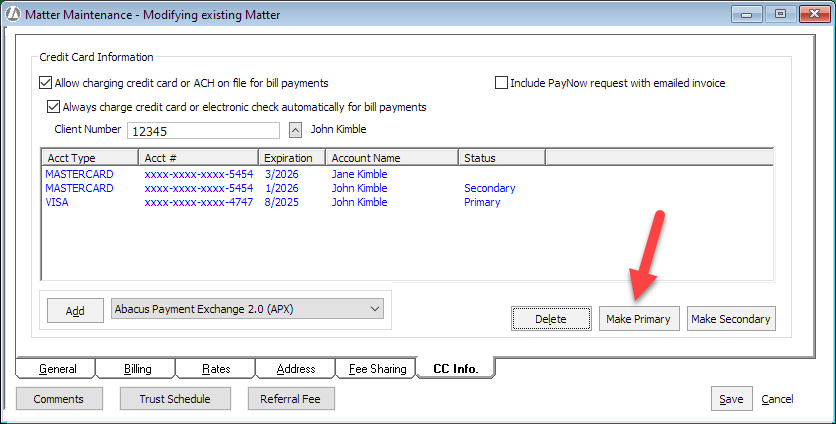
-
Click Done to save your changes.