Viewing/Editing Matter Billing Activity
You can only edit unbilled matter activity.
NOTE: Changes to matter billing activity (checks or deposits) are tracked in the matter account, general ledger, operating account, and reports.
-
Select Billing > Matter Billing Activity. The Matter Billing Detail window appears.
-
Highlight the transaction you want to view or edit and click Open. The Matter Billing Detail – Modify window appears.
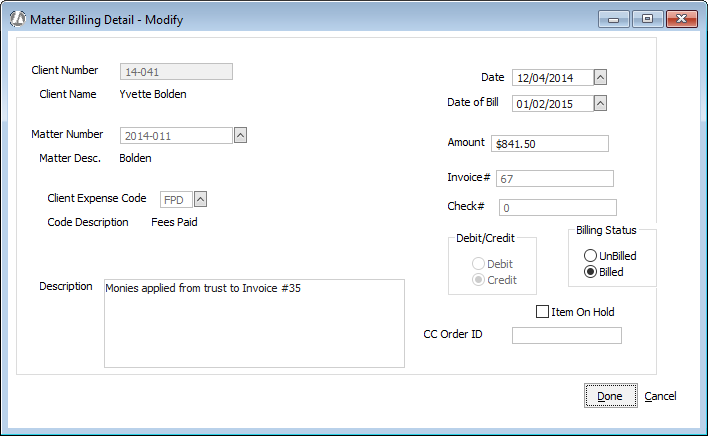
-
Make changes to the fields on the window as follows:
WARNING: You should only change these settings if you are working with soft costs and write-offs.-
Matter Number: The number of the matter for the transaction.
-
Client Expense Code: The client expense code for the transaction.
-
Description: The description of the transaction.
-
Date: The date of the transaction.
-
Date of Bill: The date of the bill on which this transaction appeared.
-
Amount: The amount of the transaction.
-
Invoice #: The number of the bill this transaction appeared on.
-
Check #: If the check has been printed, this is the check number. The field will be blank if a check has not been printed against the payable.
-
Debit/Credit: Indicates whether the transaction was a debit or credit.
-
Billing Status: Indicates whether the transaction has been billed yet.
-
Item on Hold: Indicates if this amount is on hold, meaning that it will not appear on the actual bill.
-
CC Order ID: If a credit card is charged, this field displays a system-generated ID.
-
-
After you have made your changes, click Done.