Viewing More Detail for General Ledger Journal Entries
-
Select G/L > Journal Activity or click the View Journal Entries toolbar button. The Journal Activity window appears.
-
Highlight the entry for which you want more information.
-
Click Edit. More detail for the journal entry appears.
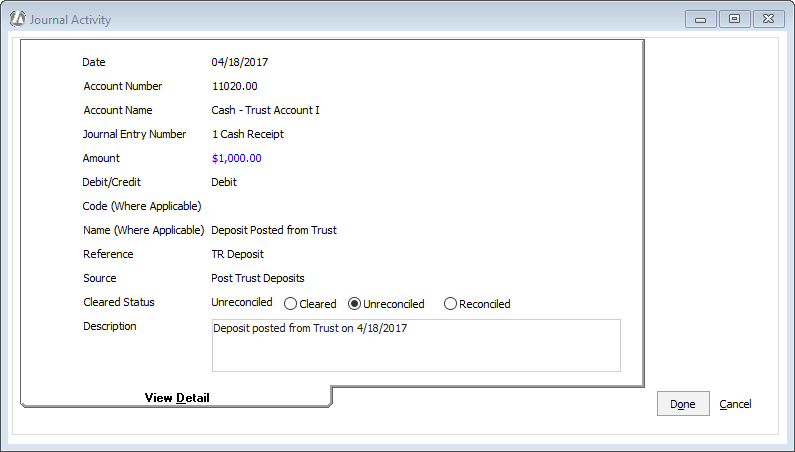
-
The following defines each field on the window. Note that you can change the cleared status.
-
Date: The date that the entry was posted to the general ledger.
-
Account Number: The number of the account affected by the entry.
-
Account Name: The name of the account affected by the entry.
-
Journal Entry Number: The number of the journal entry as assigned by Abacus Accounting. Note that the number is immediately followed by the type of journal entry.
-
Amount: The amount of the transaction.
-
Debit/Credit: Indicates if this transaction was a debit or credit.
-
Code: If a check was written, the vendor code of the payee for the check.
-
Name: If a check was written, the name of the payee for the check.
-
Reference: Internal data recorded by Abacus Accounting when the entry is posted.
-
Source: The functionality used to enter the entry.
-
Cleared Status: Indicates if the transaction is Cleared, Unreconciled, or Reconciled. Change the setting as necessary and click Save.
-
Description: A description of the journal entry. Edit the description as necessary and click Save.
-
-
Click Done to save your changes.