Reviewing PayNow Transactions
Select Billing > PayNow to open the PayNow Transactions window.
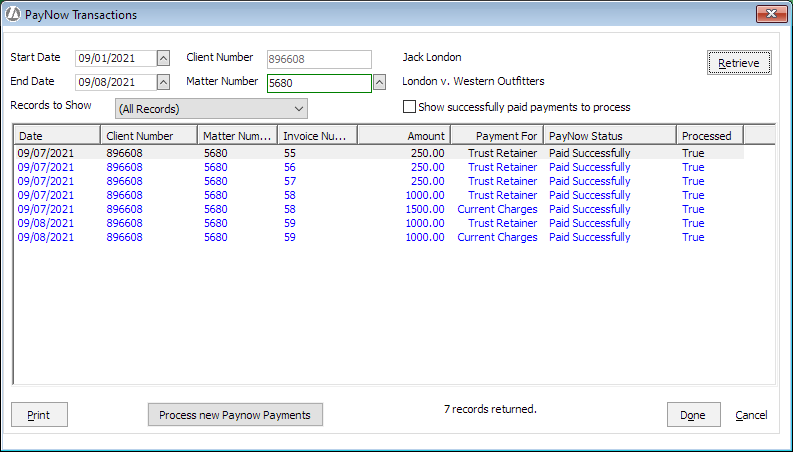
Listing PayNow Transactions
To list PayNow transactions, do any of the following to filter the list and click Retrieve:
-
Enter the date range to see PayNow transactions for a certain period of time.
-
Select a matter to see PayNow transactions for only one matter. Otherwise, transactions for all matters will be listed.
-
For Records to Show, select a PayNow status to filter on:
-
Active: The PayNow link is active and ready to be clicked and paid by the client.
-
Deleted: The PayNow transaction was deleted.
-
Expired: The PayNow link expired before the client clicked it.
-
Max Payment Attempt: The maximum number of payment attempts were made, and, for some reason, no payment was processed.
-
Paid Successfully: The PayNow transaction was processed, and a client payment was automatically added. That payment needs to be posted manually before it will appear in Matter Billing Activity.
-
Payment Failed: The payment was processed but the payment failed due to insufficient funds or payment method.
-
Payment Failed And Active: The payment was processed, and the payment failed, and the PayNow link is still active and ready to be clicked and paid by the client.
-
Manually Processing PayNow Transactions
In the Processed column, True means that the APX server has received the payment and Abacus Accounting has recorded that payment. Blank means that the APX server has received the payment, but Abacus Accounting has not yet recognized it. Highlight the payments and click Process new PayNow Payments to manually record the highlighted payments in Abacus Accounting.