Setting Email Options for Reporting
When working with reports, you have the ability to attach certain reports to an email. This procedure describes how to set the options for email reporting.
-
Select File > Setup > Workstation Options. The Workstation Options window appears. Click Email Settings. The Email Settings window appears.
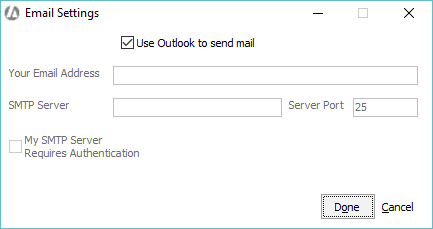
-
Complete or change the settings on the window as follows:
-
Use Outlook to send mail: Check this option if you use Microsoft Outlook as your mail client. Note that if you check this option, you do not need to complete any other fields on the window.
-
Your Email Address: Enter your email address.
-
SMTP Server: Enter the SMTP server name for your email.
-
Server Port: Enter your server port number. Leave the value at 25 unless your system administrator tells you to change it.
-
My SMTP Server Requires Authentication: Check if your SMTP server requires you to login to the server. Notice that when you check this option, more fields appear in the SMTP Server Login Information section. Enter your SMTP server user ID and password in the fields provided.
-
-
Click Done to save your changes.