Setting Miscellaneous Workstation Options
-
Select File > Setup > Workstation Options. The Workstation Options window appears. Select the Miscellaneous tab.
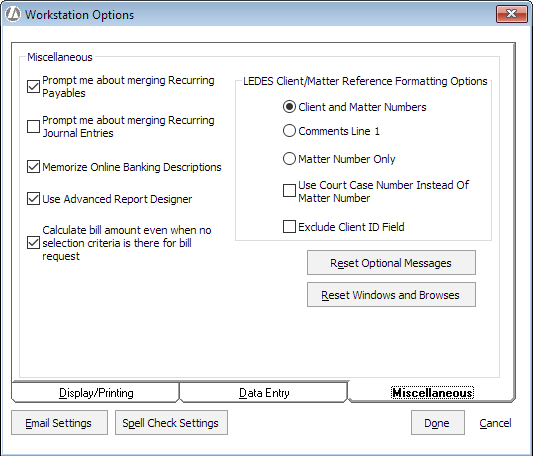
-
Complete or change the settings on the window as follows:
-
Prompt me about merging Recurring Payables: When checked, Abacus Accounting will prompt you about recurring payables that need to be merged, based on the date entered in the Company Preferences.
-
Prompt me about merging Recurring Journal Entries: When checked, Abacus Accounting will prompt you about recurring journal entries that need to be merged, based on the date entered in the Company Preferences.
-
Memorize Online Banking Descriptions: When this option is checked, online banking transactions (like debit card transactions) can be tied to existing vendors. If the description in your transaction matches the Online Banking Description for the vendor, then Abacus Accounting uses the default expense account to help enter the transaction.
-
Use Advanced Report Designer: The Report Designer is available to you when creating custom billing report files. When this option is checked, you will have more advanced functionality available to you in the Report Designer.
-
Calculate bill amount even when no selection criteria is there for bill request: When viewing prebills and bills on the Prebill/Bill Selection window, to improve performance the Total Due column is not calculated if matters were added using Bill by Group with no filter criteria set. In this case, it will always show $0. Likewise, the Trust on Bill column reflects the total trust funds the matter has and disregards the trust funds being applied to the bill. To disable these performance optimization measures, check Calculate bill amount even when no selection criteria is there for bill request. When checked, the Total Due and Trust on Bill columns on the Prebill/Bill Selection window are always calculated, regardless of whether filter criteria are used when using Bill by Group or not.
-
LEDES Client/Matter Reference Formatting Options: Used for LEDES billing.
-
Select Client and Matter Numbers to see both client and matter numbers for LEDES billing entries.
-
Select Comments Line 1 if a number other than the client or matter number is required for LEDES billing. If you select this option, then you need to enter the number to be used for billing on the Matter Maintenance window’s Comments tab. (To open the Matter Maintenance window, select Matters > Matters and then double-click the matter you want to work with.)
-
Select Matter Number Only to see only matter numbers for LEDES billing entries.
-
-
Use Court Case Number Instead Of Matter Number: Check if you want to use the court case number instead of the matter number in LEDES billing.
-
Exclude Client ID Field: Check if you do not want the client ID to appear in LEDES billing.
-
Reset Optional Messages: On some windows in Abacus Accounting, you have the option of requesting not to see the window again. For example when you exit, there are informational message windows with a check box that lets you elect not to see the windows again. Once you elect not to see a window, the only way to see it again is to click Reset Optional Messages. This is useful if you get a new employee that needs to see the messages that the old employee had turned off.
-
Reset Windows and Browses: Click to reset all windows and browses to their default sizes/locations and views.
-
-
Click Done to save your changes.