Adding/Editing Record Properties for ALF Files
-
In the ALF Editor, do one of the following to open the ALF Record Properties window:
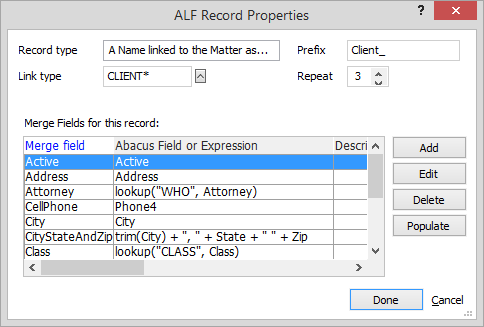
-
If you want to add a record property: Click Add. A list of menu options appears. Note that My Firm lets you output the special name record containing your address. Select the type of record desired. If you choose A Name linked to the Matter as, a list of valid link type Entries appears. Select the link type that identifies the name record to use and click OK.
-
If you want to edit a record property: Highlight the record property and click Edit.
-
-
Below Record type is the Link type (if the selected record property represents a linked name or matter), the What code (if the selected record property represents a linked event), or the Note type code (if the selected record property represents a note). This tells Abacus which linked record to find. For a name linked to the primary matter, the Link type will be CLIENT, JUDGE, or other codes you've used for linking names to matters. This can include an asterisk (*) as an ending wild card to find the first record that starts with the given text. For example, if you use CLIENT-P for clients that are plaintiffs and CLIENT-D for clients that are defendants, you can always find the client by using CLIENT*. This will find the first linked name with a Link type that starts with CLIENT.
-
In the Prefix box, enter/edit text that is added at the front of each field name when the form is generated. This convenience ensures that, for example, all client fields start with "Client_" as in Client_Last, Client_first...
-
Repeat lets you manage multiple linked records with the same code. If you have five linked names with type CLIENT and prefix "Client_", setting repeat to 5 will output all five records by incrementing a number before the field. The first record will have fields Client_1Last, Client_1First, etc., and the second record will have fields Client_2Last, Client_2First, etc. Enter/edit the Repeat setting as desired.
NOTE: For fillable (PDF) forms, you can set Repeat to zero (0) instead of a fixed number. This will output only the existing records instead of creating blanks up to a fixed number. -
The Merge Fields for this record grid lists the fields in the selected record property. If the grid is blank, Abacus will output all fields. For fields for the record property you can:
-
Delete a field: Highlight the field and click Delete.
-
Populate the grid: Click Populate. This fills the field list with the fields for this database, including user-defined fields. If the field list already has a field name, it is not duplicated.
-
Click Done to save your changes.