Adding/Editing Text for a Screen
From the Screen Designer, do one of the following:
To add text, right-click in the window and click Add Text or click Add Variable Text.
To edit text, right-click it.
The Text Properties or Variable Text Properties window appears.
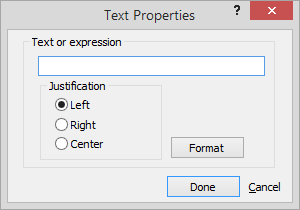
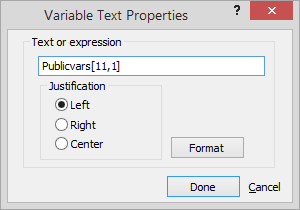
Complete/edit the settings on the window:
Text or expression: For text, this is the text that will appear on the screen. For variable text, this is the xBase expression used to evaluate whenever the window is displayed. Usually this is a reference to a field with the special prefix "oDbf:" For example, the Events screen ID display simply shows: oDbf:ID. The ID for the current record is displayed, and it changes as you change to a different record.
Justification: The way the text appears on the screen.
Click Done to save.