Aligning, Sizing, and Spacing Objects on Screens
To align/size objects
NOTE: Watch out for one common mistake. Align doesn't know the difference between fields and text objects. If you select several text objects in the left column AND field objects to the right of them then align left, the fields will be on top of the text objects. Instead, align all text objects, then align all the fields separately.
-
From the Screen Designer, select the objects you want to align or size.
-
Click the Align button OR right-click a blank space on the screen, point to Align, Size & Space Objects and click Align > Size Objects.
-
The Align/Size Options window appears.
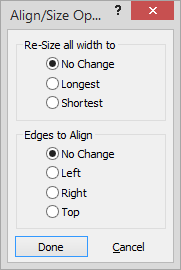
-
To make all the selected objects the same size, under Re-size all width to select Longest or Shortest.
-
To align the selected objects, select your alignment option under Edges to Align.
-
-
Click Done to save.
To space objects
From the Screen Designer, select the objects you want to space. Right-click a blank space on the screen, point to Align, Size & Space Objects and click Even Spacing Vertically or Even Spacing Horizontally.