Save and Log to Abacus Adobe Plugin
The Save and Log to Abacus Adobe plugin lets you save a PDF file in Adobe Acrobat as a linked document in AbacusLaw. The plugin is compatible with Adobe Acrobat Pro 10 and higher, including Adobe Acrobat Pro DC.
The plugin is installed automatically when AbacusLaw is installed if Adobe Acrobat Pro DC or another compatible version is already installed. If Adobe Acrobat is installed after AbacusLaw, the user must rerun the Workstation installer to install the plugin.
-
Open the document in Adobe Acrobat.
-
In Adobe Acrobat, you can use the plugin as a menu option or as a tool. Choose a method based on your preference - the outcome is the same.
-
To use the menu option, select Abacus > Save and Log to Abacus.
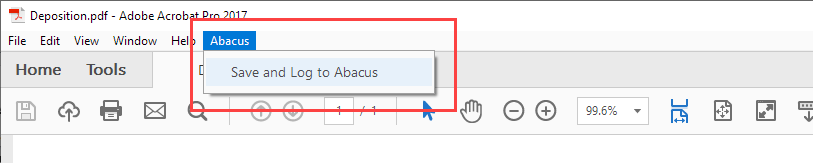
-
To use the tool:
-
Add the plugin shortcut to the toolbar. You only have to do this one time. Select Tools. Scroll down to the Add-ons section. For Abacus, select Add Shortcut. The plugin shortcut appears in the toolbar on the right.
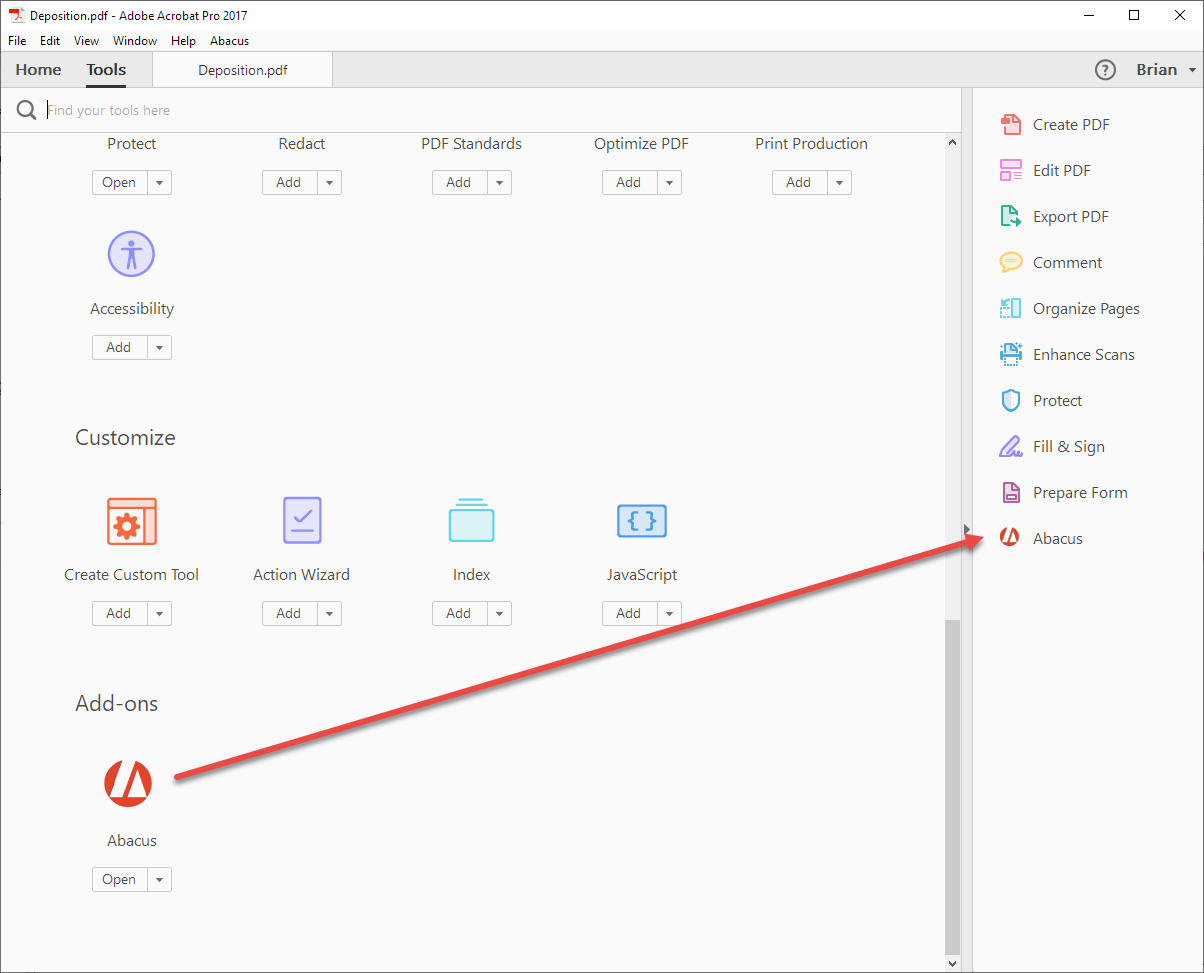
-
Click the plugin shortcut in the toolbar.
-
Your document reappears with the Save and Log to Abacus option at the top. Click the option.

-
-
-
The Save As window appears. Select a path and change the name of the PDF file as you like.
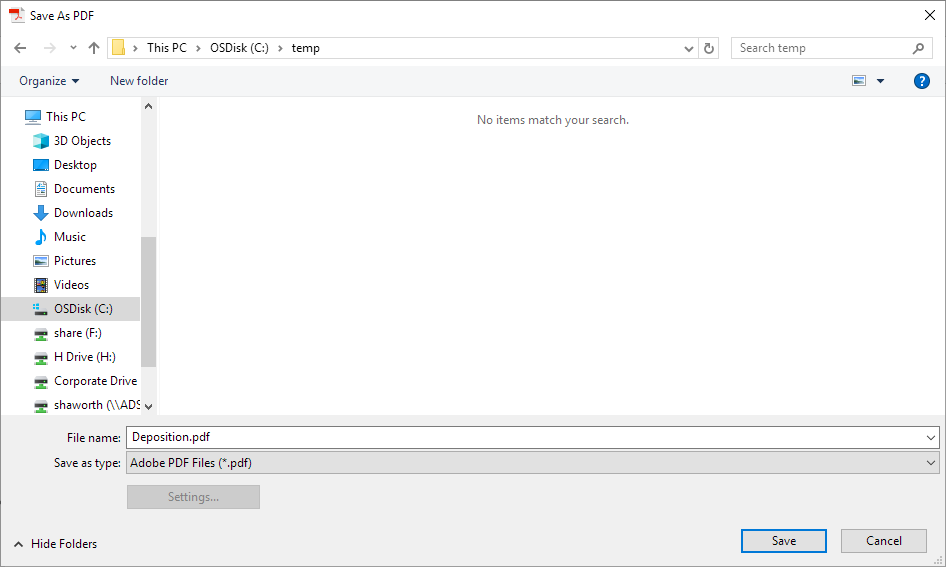
-
If this window appears, click Done. Before clicking Done, check Don't show this message again if you don't want to see this type of message.
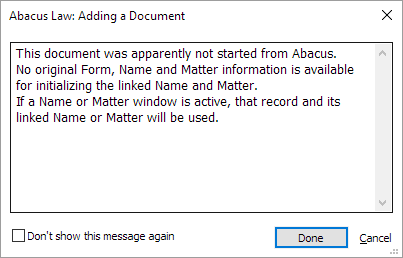
-
The Document Details window appears. Link a name and matter to the PDF document. Complete the other settings as needed and click Done.
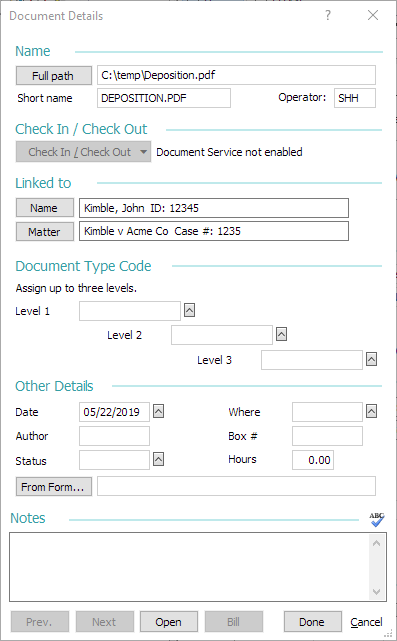
-
The PDF document is now listed on the Docs tab for the Name and Matter windows for the selected name and matter.
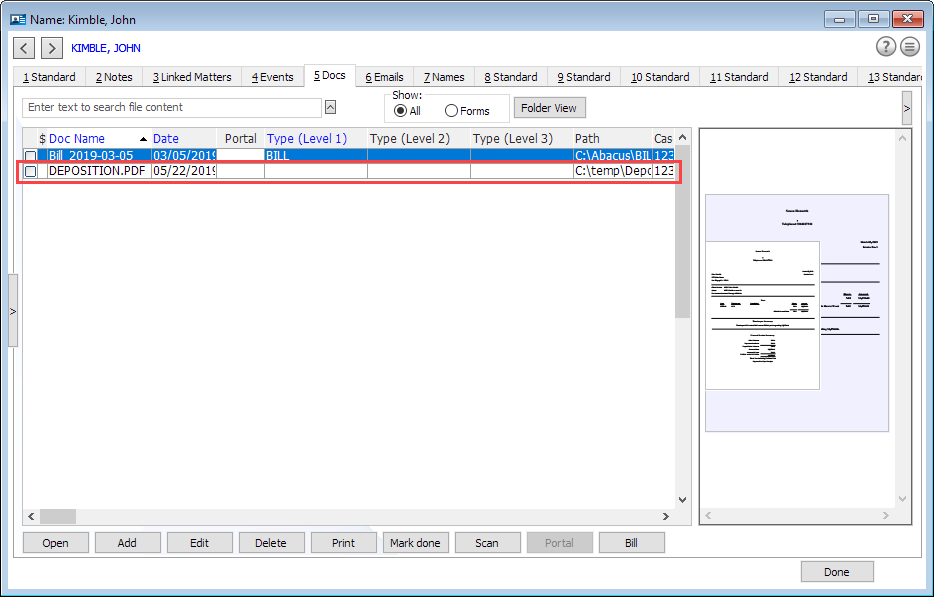
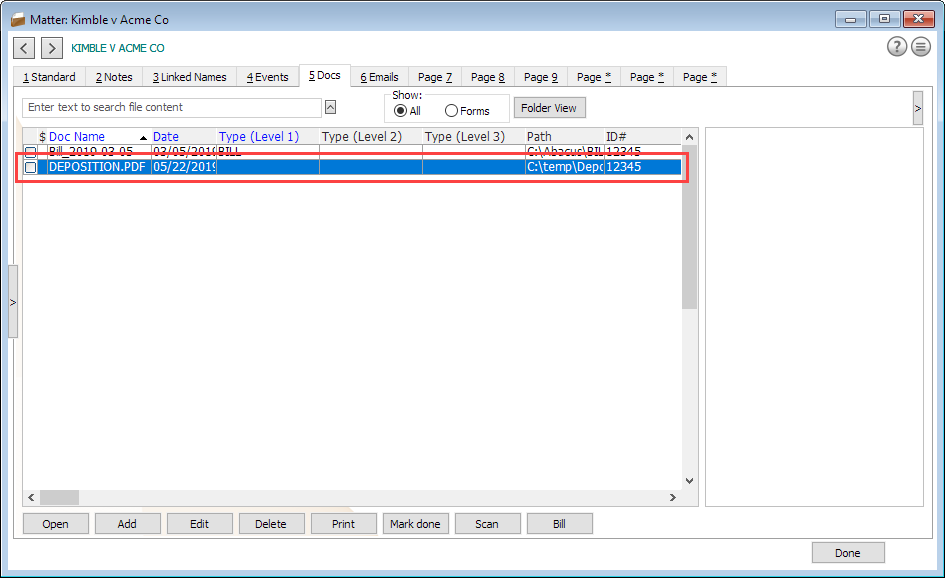
Troubleshooting
If the Save and Log to Abacus Adobe plugin does not load after enabling it or if an error occurs after it has been enabled, turn off enhanced security in Adobe Acrobat Reader.
-
In Adobe Acrobat Reader, select Edit > Preferences.
-
Under Categories, select Security (Enhanced).
-
Remove the check mark for Enable Protected Mode at startup.
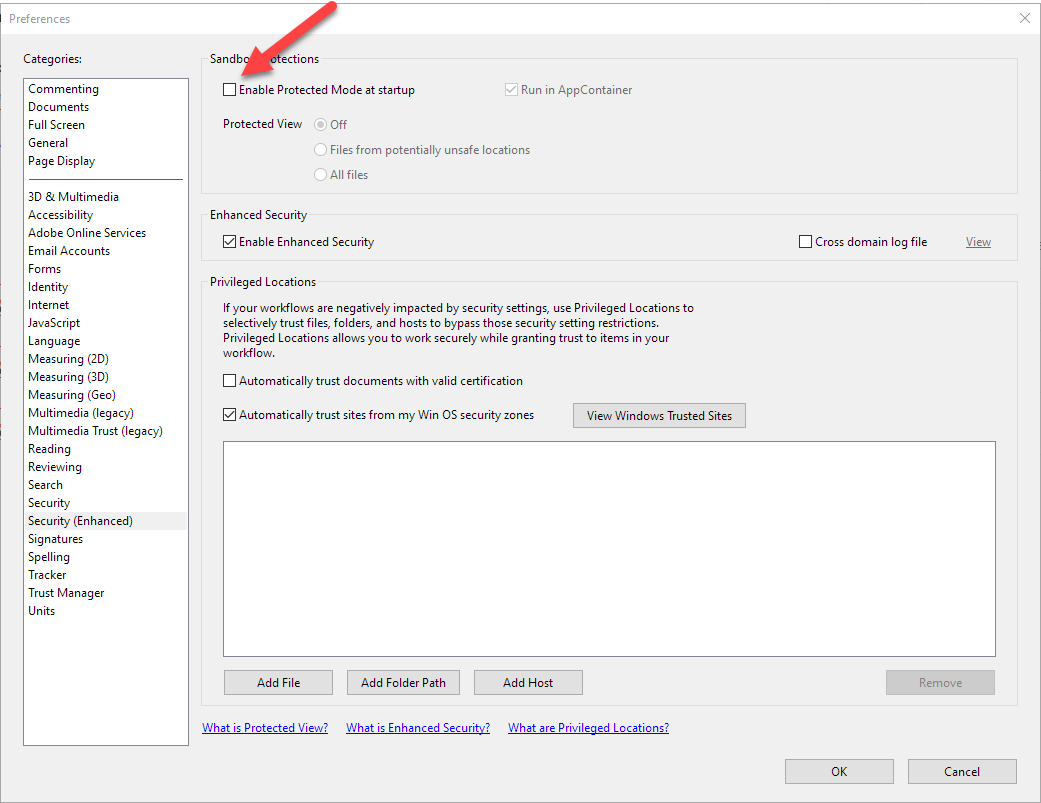
-
Click OK to save.