Enabling/Disabling Client Notifications
If your firm is using client notifications, then client notifications need to be enabled or disabled for each client individually.
When configuring client notifications for the firm:
-
If you selected Select who gets reminders, then client notifications need to be enabled or disabled for each client individually.
-
If you selected High Touch, then client notifications only need to be disabled for each client individually as needed.
Follow these steps to enable or disable clients on an individual basis:
-
Open the client in the Name window.
-
If the client wants to receive notifications via email, ensure that the Email field for the name record is populated correctly. If the client wants to receive notifications via text messaging, ensure that the appropriate phone number field for the name record is populated correctly. (This field is selected during configuration.)
-
Click the Name Actions button.

-
Click Send Reminders and then click the menu option to configure the selected client:
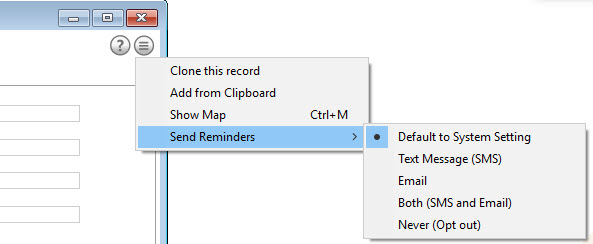
-
Select Default to System Setting to use the firm level settings. If both email and Twilio are configured at the firm level, it will send notifications via email and text message. If only one is configured, it will only send notifications via that one.
-
Select Text Message (SMS) if you want the client to receive notifications by text messaging only.
-
Select Email if you want the client to receive notifications by email only.
-
Select Both (SMS and Email) if you want the client to receive notifications by both text messaging and email.
-
Select Never (Opt out) if you do NOT want the client to receive notifications at all. This disables client notifications for the selected client.
-
-
Click Done on the Name window to save your changes.