Managing Expressions from the Expression Designer Window
From the Expression Designer window, you can add, edit, or delete fields to manage an expression.
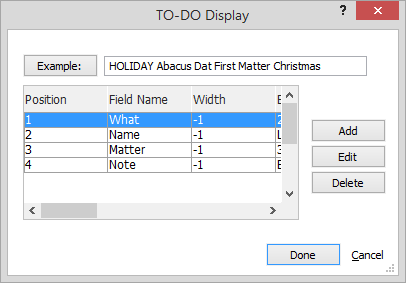
To add fields
-
From the Expression Designer window, click the Add button. The Select Fields for the Expression window appears.
-
Click the Database arrow and select the database from which you want to select fields.
-
Check the field or fields you want to add. NOTE: The Field Name column lists the name you will see on the screen; the (real name) column lists the field's name in the database.
-
Click Done.
To edit fields
-
From the Expression Designer window, highlight the expression you want to edit.
-
Click Edit. The Field Setup window appears.
-
Change the settings for the field as necessary. You can control the position and order of your field and view the expression. You can edit the expression, but this is not recommended if you are not an expert. Set the F ield width to -1 if you want Abacus to show whatever data is there, but trims off any trailing spaces. Set it to a positive number if you want Abacus to always include that exact number of characters.
-
Click Done.
To delete fields
-
From the Expression Designer window, highlight the field you want to delete.
-
Click the Delete button. A window appears asking you if you are sure you want to delete the field from the expression.
-
Click Yes.