Quickstart Exercise: Filling Your First Fillable Form
Here's a quick overview to see how easy it is to complete a fillable form.
-
Display the desired matter in the Matter Window. NOTE: You can complete fillable forms from the Name window as well, but this example is matter-centric for simplicity.
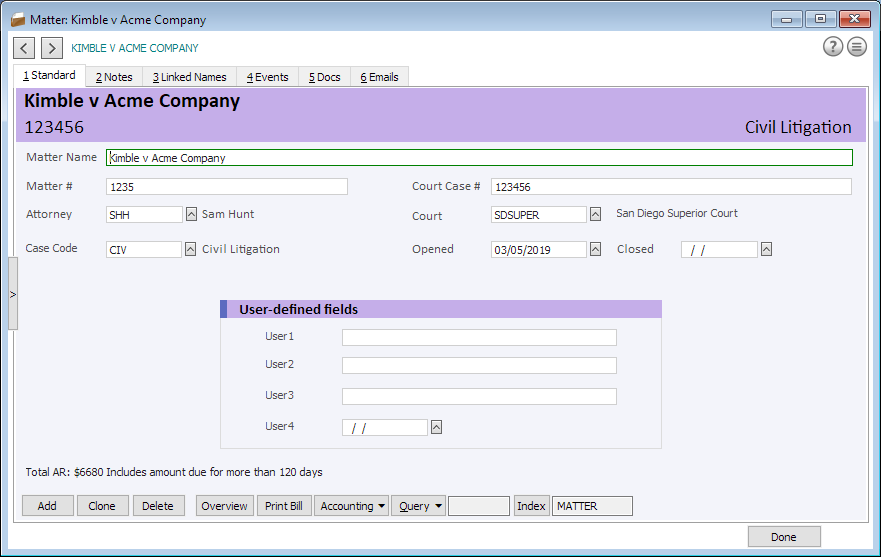
-
Press F8 to open the Forms Library window. The left pane shows your fillable forms in a "tree" display. Ensure that the Getting Started form is highlighted.
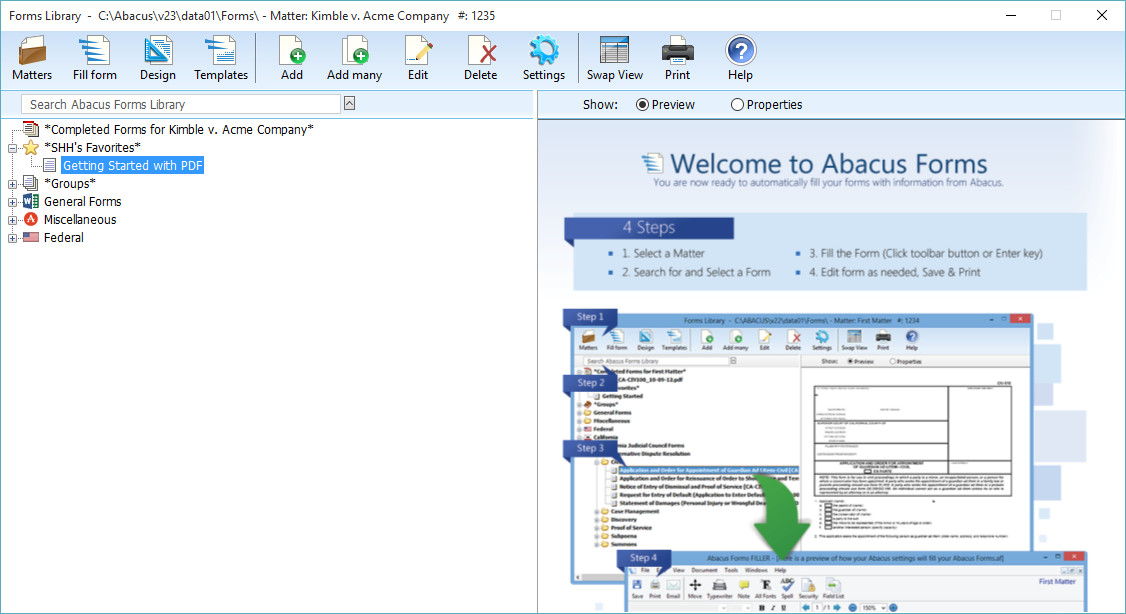
-
Press Enter to run the fillable form. Behind the scenes, all the data related to your matter is collected and saved to a special matter profile that becomes the data source for the fillable form. The Abacus Forms Filler window appears, displaying the fillable form with your matter data in many of the fields.
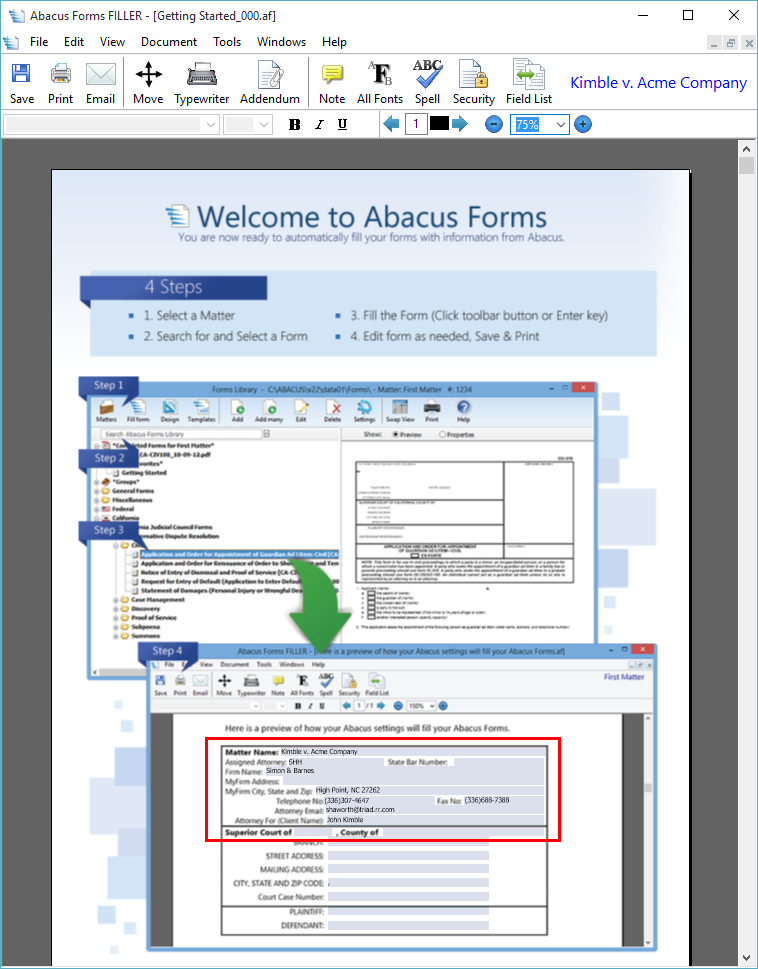
-
Click the Print toolbar button to print the fillable form.
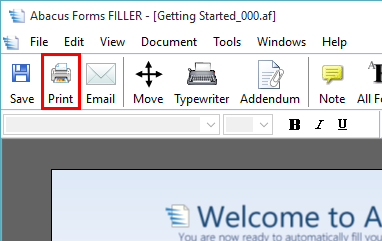
-
Click the Save toolbar button to save the fillable form.
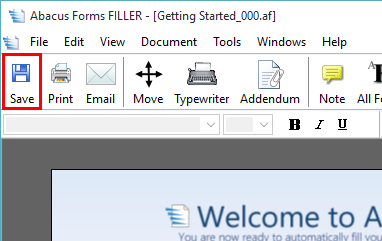
-
A standard window appears that lets you specify the file name and folder. Notice that the proposed file name has a full path with folders named for the matter's file/case number plus a calculated file name. Click Save.
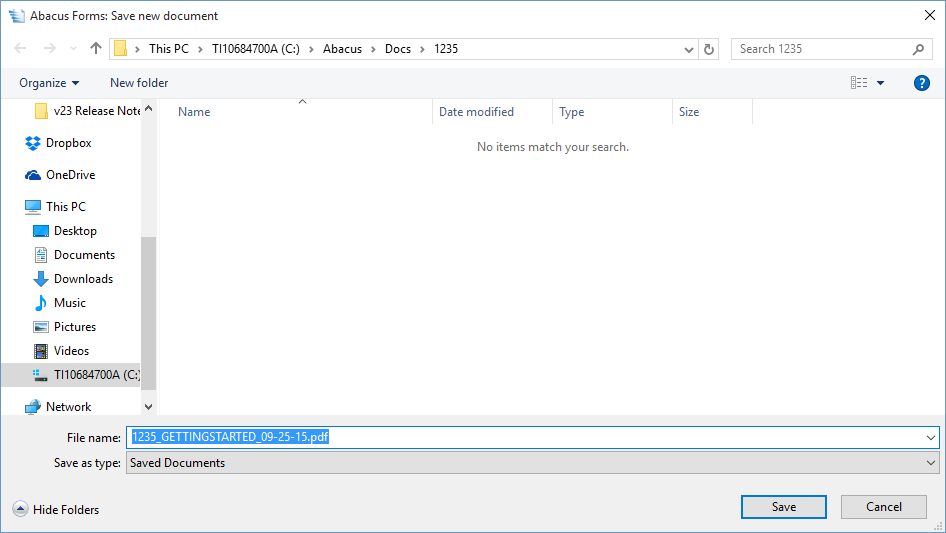
-
The folders are created as needed and the fillable form becomes a document that is stored in a coordinated, meaningful folder structure on your drive. Once your new document is saved, the Document Details window appears, letting you link the saved document to the matter and name records that were selected when you started the fillable form. Click Done.
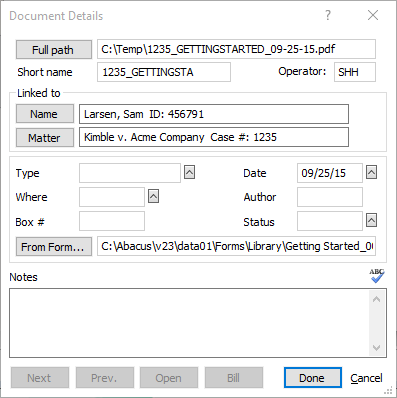
-
Close the Abacus Forms Filler window.
-
The document is listed on the Matter window's Docs tab for easy future access.
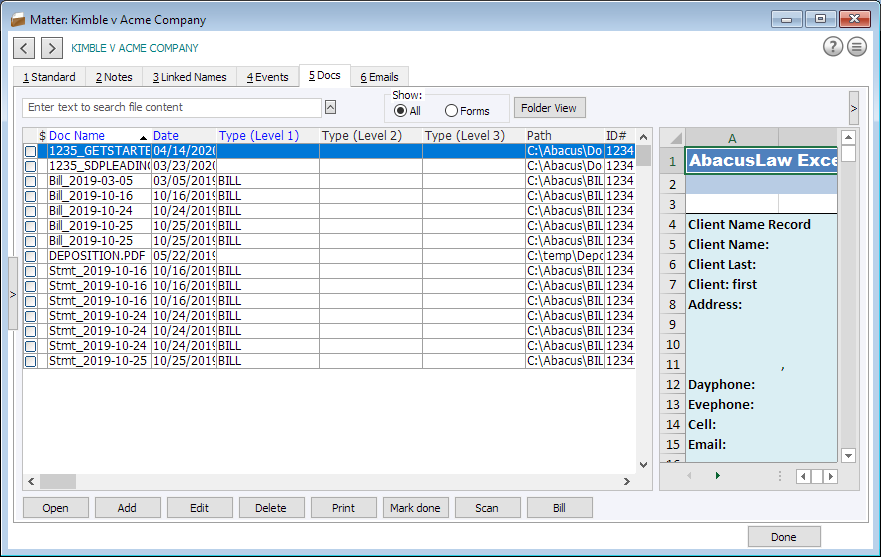
This exercise shows how the fillable form filling experience smoothly integrates all these features:
-
An organized forms repository
-
Automated data entry
-
Easy manual touch-up of form text
-
Automatic smart filing of final documents and linking to your Abacus records
This example was simple, and along the way we skipped over many extra features and options that make it extremely powerful as well. Be sure to review the reference material for all the details.