Loading Matter Intake Forms with Existing Matter Information
Click here for a video demonstration.
From the Matter window, you can load the existing matter information into an intake form. Once the intake form opens, you can complete the information for the matter and save the intake form. This is an easy and efficient way to complete missing information for a matter.
Follow these steps to load an intake form with matter information.
-
In the Matter window, open the matter record for which you want to add information using an intake form.
-
Click the Matter Actions button (
 ) and select Load with Intake Form. A list of all available intake forms will appear.
) and select Load with Intake Form. A list of all available intake forms will appear.
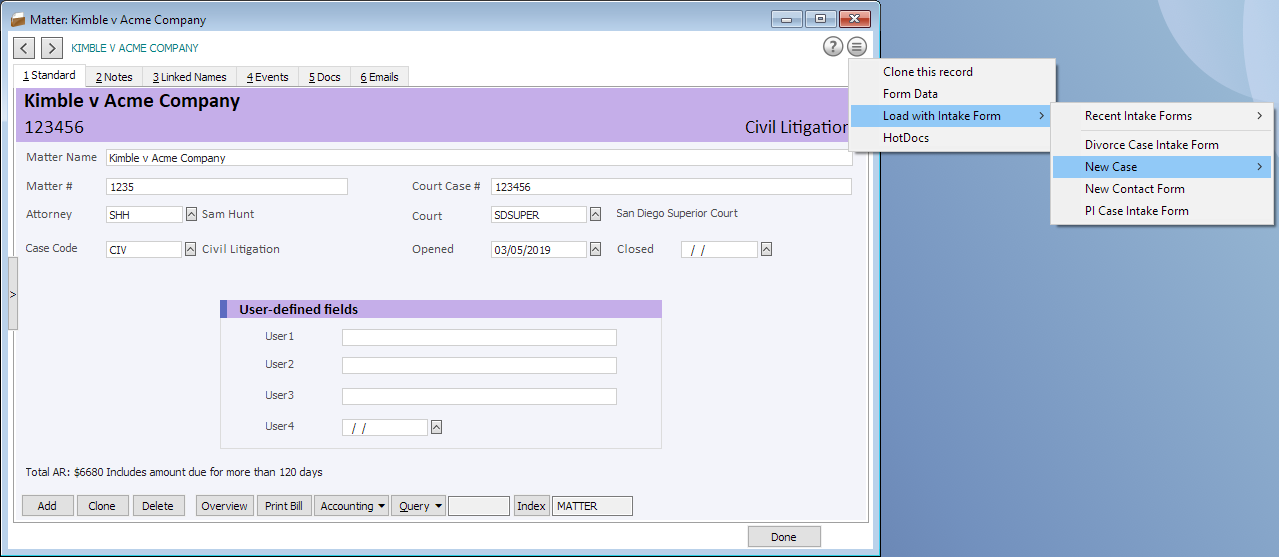
-
Click the appropriate intake form for the matter.
-
The intake form will open loaded with the current matter information and any corresponding linked name records. Note that linked name records are loaded into the intake form according to the link types that the intake form is programmed to create. For example, the New Case Intake Form (Client Defendant) is programmed to create records for name link types of BILLTO, CLIENT, DEF, and PLAINT. If no name link types exist in the matter record, those name fields will be left blank.
TIP: Link types for an intake form are listed in the Intake Form Manager (File > Setup > Intake Form Manager) on the Records tab. -
Once the loaded intake form opens, enter any additional information you want added to the matter or linked names. You may also change existing data. When data entry is finished, click Save Records and Close. The new data is saved to the matter and linked names are updated (or new name records are created, if applicable).
TIP: As with any intake form, you may run the timer or manually add time to automatically create the Note record for billing time spent for data entry.