Expression Editor
When adding, inserting, or editing expressions from the Query Builder window, the Expression Editor window appears.
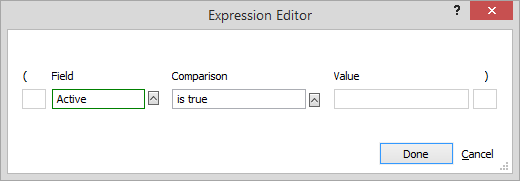
Make changes to the expression and then click Done. The following describes the fields on the window:
-
Field: The actual field that you want to query on (Who, What, When etc.). To change, enter a field name. Or, click the lookup button. The Fields window appears. Select a field in the database and click Done. Note that, if necessary, you can click the Database arrow and select fields from a linked database. For example, you may want to filter the names database (create a names query) for those who have linked matters with a CaseCode of "PI". In this case you would select the Matters database in the Fields window and select the CaseCode field from that list.
-
Comparison: How you want the field to be compared to the Value. To change, click the lookup button and select the comparison operator you want to use to create the expression.
-
Value: The field value you are searching for (in relation to the field and comparison operator).
For example, if you wanted to run a report for active clients only, the expression would look like this:
-
Field = "Open" (the Open field is found in the Name window and is used to determine a names status).
-
Comparison = "is not empty" (there will be several comparison methods to choose from).
-
Value = leave this blank (you do not need a value for this query because the comparison method is simply looking for a blank).
NOTE: Parentheses can be used to group multiple expressions together as a single comparison. For example, STATUS = “N” AND WHO = “AGL” OR WHO = “HG” will give different results than STATUS = “N” AND (WHO = “AGL” OR WHO = “HG”), as the second combines the result of every expression within the parentheses with the first expression.