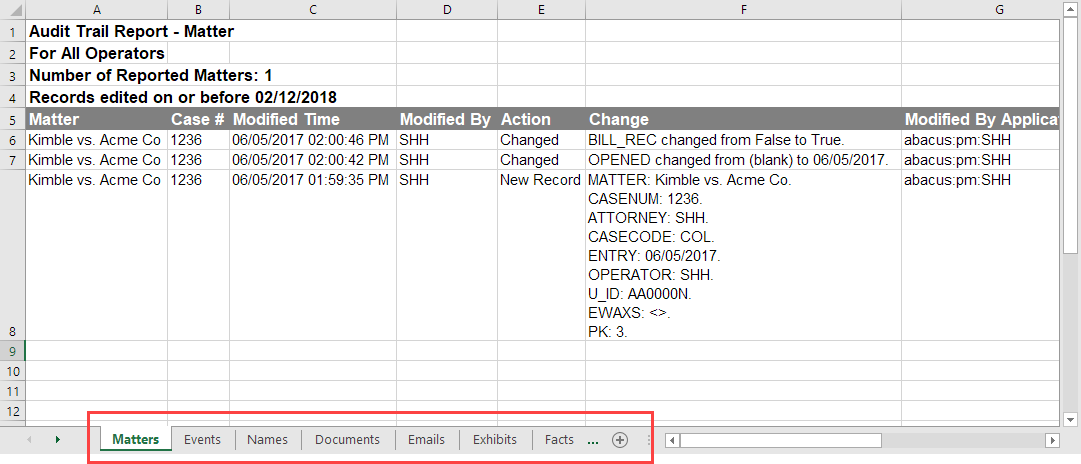Audit Trail Reports
Audit Trail reports provide a list of operator (or user) activity in AbacusLaw. There are two different types of Audit Trail reports: an All Data report and a Name/Event/Matter report:
-
The Audit Trail All Data report tracks "who did what." It lists what was added, edited, or deleted.
-
Use the Audit Trail Name/Event/Matter report when you want to know more about what was changed than who changed it. This type of report helps you understand if a name, event, or matter was added, edited, or deleted. For names and matters, the report also lists operator activity for related data (such as docs, notes, emails, etc.).
Running the Audit Trail All Data Report
-
Select File > Reports > Audit Trail > All Data. The Audit Trail Report Control window appears.
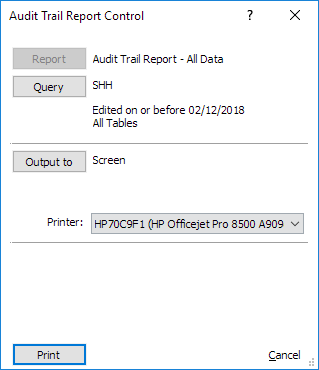
-
Click Query to set criteria for the report. The Audit Trail Report window appears.
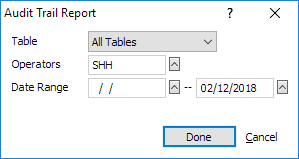
-
For Table, select the specific type of database item you want included in the report. For all database items, leave this set to All Tables.
-
For Operators, click the lookup button and select one or more operators whose activity you want included in the report. To include all operators, leave this field blank.
-
For Date Range, select the date range for the operator activity you want included in the report. One field can be left blank for an open-start or open-end date range. To include operator activity for all time, leave both of these fields blank.
-
Click Done to save your changes.
-
-
Click Output to and select whether you want the report to be sent to screen or printer. For Printer, ensure that the correct printer is selected.
-
Click Print to generate the report.
Running the Audit Trail Name/Event/Matter Report
-
Select File > Reports > Audit Trail > Names, Events (Calendars), or Matters. The Audit Trail Name/Event/Matter Report Control window appears.
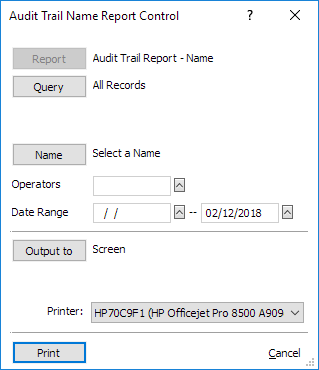
-
Use either the Query button OR Name/Event/Matter button to set the criteria for the report. (Use one or the other - not both.)
-
If using the Query button, use the button to apply a query for the report.
-
If using the Name/Event/Matter button:
-
Click the button and select one name, event, or matter for which you want to track operator activity.
-
(optional) Click the lookup button for Operators to select one or more operators for the report. Leave this field blank to generate a report for all operators.
-
(optional) For Date Range, select the date range for the operator activity you want included in the report. One field can be left blank for an open-start or open-end date range. To include operator activity for all time, leave both of these fields blank.
-
-
-
Click Output to and select Screen, Printer, or Excel. For Printer, ensure that the correct printer is selected. If Excel was selected, the Open the generated file option appears. Check this option to open the Excel file after generating.
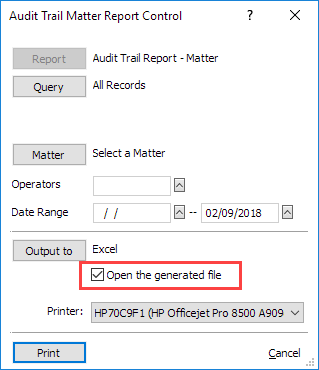
-
Click Print to generate the report. If you selected Excel, you will be prompted to save the Excel file before generating.
Understanding the Audit Trail Name/Event/Matter Report
The Audit Trail Event report includes a listing of operator activity for the selected events for the selected date range and operators.
The Audit Trail Name and Audit Trail Matter reports include a listing of operator activity for the selected names or matters and changes to related items for the selected date range and operators. For example, assume you ran a report for matter Acme vs. Kimble. The Audit Trail Matter report would include all operator activity for Acme vs. Kimble matter, but it would also include any changes to linked events, names, documents, emails, exhibits, facts, notes, and matter profiles.
Note that in Excel files, operator activity for related items is posted to separate worksheets.