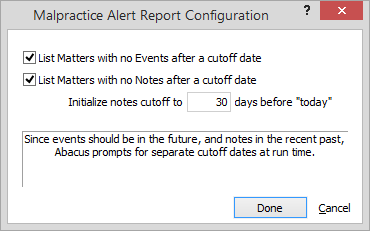Malpractice Alert Report
The Malpractice Alert report is a unique report that discovers those cases that have "slipped through the cracks". It finds calendaring mistakes early to help prevent malpractice suits.
This report scans for all open matters with nothing scheduled in the future. It also scans for matters with no notes scheduled in the recent past. Both are warning signs that something is not right with a case!
To run the report
-
Select File > Reports > Matters. The Report Control window appears.
-
Click Report. The Report List window appears.
-
Highlight Malpractice Alert and click Done.
-
Click Print. The Malpractice Alert window appears.
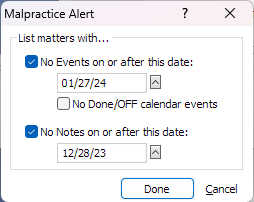
-
To remove matters that have no events after a specific date from the report, check no Events on or after this date and select the cutoff date to use.
-
Check No Done/OFF calendar events if you do not want future events marked DONE or OFF calendar considered as future events for matters in the Malpractice Alert report.
-
To remove matters that nave no notes after a specific date from the report, check No Notes on or after this date and select the cutoff date to use (usually 30 days prior to today, or you can set this to a blank date to list all matters that have no notes added at all).
-
Click Done to generate the report.
Configuring a Malpractice Alert Report
If you find yourself changing the dates each time you run the report, you can configure it to match your preferences. This is especially useful if you run this as an unattended batch report. Edit the Malpractice Alert report template and select Special > Malpractice Alert from the menu. The Malpractice Alert Report Configuration window appears. Make your changes and click Done.