Page Layout Window
The Page Layout window appears when you are changing the page layout for a column report template.
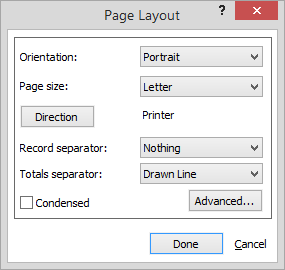
Make changes to the settings and click Done to save. The following describes the settings on the window:
-
Orientation: Lets you choose whether you want the report to be printed Portrait (vertical) or Landscape (horizontal).
-
Page size: Determines whether the report fills a legal (8.5" x 14") or letter (8.5" x 11") sized page.
-
Direction: Lets you choose the report output format. Click the button. The Output window appears. Select the output format and click Done.
-
Record separator: Indicates what will be used to separate records on the report. For example, if you chose line as the separator for a names report, a drawn line would separate each name. This is also how you can separate groups of records.
-
Totals separator: Indicates what will be used to separate totals on the report.
-
Condensed: When checked, the report uses a "condensed" typeface (around 16 characters per inch across the page).
-
Advanced: When you click this button, the Report Properties window appears, providing some advanced settings for formatting the report.