Report Images Window
The Report Images window lists images that have been added to the selected report. It appears when you are adding images to a column report template.
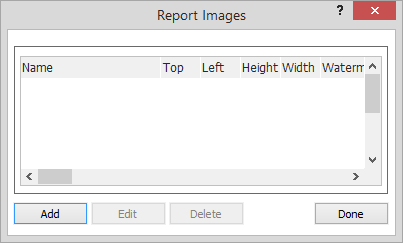
From this window, you can add, edit, or delete images for the report.
To add or edit an image
-
Do one of the following to open the Image Properties window:
-
To add an image, click Add.
-
To edit an image, highlight the image and click Edit.
-
-
Complete the settings for the image.
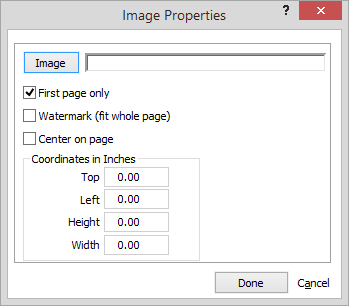
Image: Use this button to select the image file you want to use. Click the button. The Select an Image window appears. Select the image file and click Open.
First page only: Show this image on the FIRST page of the report only.
Watermark (fit whole page): Create a watermark (stretch image to cover entire page in the background).
Center on page: Center the image on the page.
Top: Top position on the page in inches.
Left: Left position on the page in inches.
Height: Height of the image. Leave at zero for auto size.
Width: Width of the image. Leave at zero for auto size. -
Click Done to save your changes.
To delete an image
Highlight the image and click Delete .