Report Viewer
When you send a report to the screen, the report is displayed in the Report Viewer.
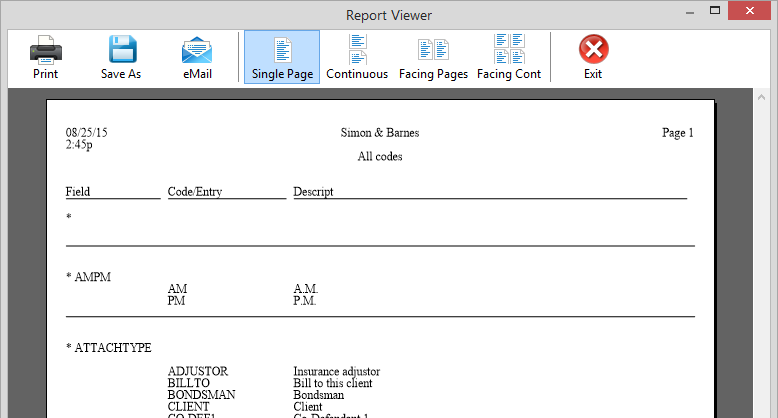
Report Viewer Toolbar
|
Toolbar Button |
Description |
|
|
Prints the report. |
|
Save As |
Saves the report as a file under a new name. |
|
|
Sends the report to an email address. |
|
Single Page |
Displays a single page of the report. |
|
Continuous |
Displays continuous pages of the report. |
|
Facing Pages |
Displays side-by-side pages of the report. |
|
Facing Cont |
Displays continuous side-by-side pages of the report. |
|
Exit |
Exits the Report Viewer. |
Report Viewer Status Bar
The status bar at the bottom of the report has tools you can use when viewing a report:
-
Page Finder: Use the arrows to go to different pages of the report.
Click to go to the first page of the report.
to go to the first page of the report.
Click to go to the previous page of the report.
to go to the previous page of the report.
Click to go the next page of the report.
to go the next page of the report.
Click to go to the last page of the report.
to go to the last page of the report.
-
Zoom: Click the Zoom arrows to enlarge and shrink the report on the screen.
Report Viewer Right-Click Menu
The Report Viewer also has a right-click menu:
-
Save As: Lets you save the report under a new file name. (It is the same function as clicking the Save As button on the Report Viewer toolbar.)
-
Print: Lets you print the report. (It is the same function as clicking the Print button on the Report Viewer toolbar.)
-
Show Toolbar text: Toggles toolbar button labels on/off. (Only appears when you right-click the toolbar.)