Adding/Editing Field Templates
Select File > Setup > Field Template to open the Field Template Manager window OR press F11 while entering a record to open the Field Templates window.
If you are working with the Field Template Manager window, select the database you want to work with.
To add a template, click Add. To edit a template, highlight the template and click Edit. The Field Template Editor window appears.
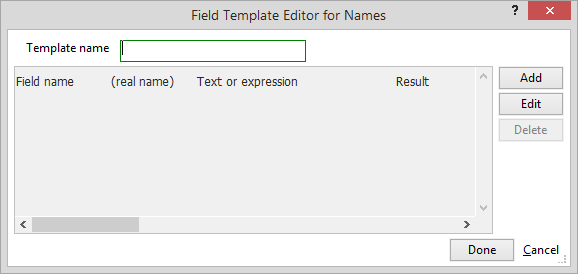
In the Template Name box enter/edit the field template name.
Add/edit fields in the field template as necessary.
To add a field, click Add. The Select a Field to Set window appears. Highlight the field you want to add and click Done. The Fieldname/Expression Editor window appears. Select whether you want the selected field to be completed with text or an expression. Then in the box, enter the text or expression. Click Done.
To edit a field, highlight the field and click Edit. The Fieldname/Expression Editor window appears. Select whether you want the selected field to be completed with text or an expression. Then in the box, enter the text or expression. Click Done.
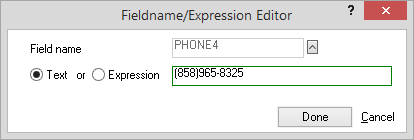
Continue to add/edit fields as necessary. When you are finished, click Done on the Field Template Editor window to save your changes and close the window.