Backing Up Data
Data files should be backed up at the end of each day. It only takes one power surge or computer malfunction to destroy hours or days of work. You can use the Abacus internal utility for backing up the data, but a full backup of the entire Abacus directory at least once a week is recommended. Put backups on removable media and store them offsite!
For a complete backup of data, make sure that there is no one using Abacus or MessageSlips.
To backup your data using the Abacus internal backup utility:
-
Select File > Utilities > Backup > Backup to open the Backup Abacus File window.
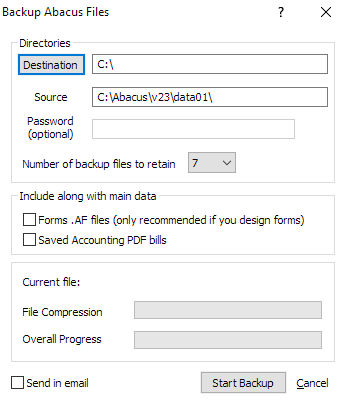
-
Complete the settings on the window.
-
Destination: Indicates the directory where the backup file will be stored. To change, click the button. The Browse for Folder window appears. Select the directory and click OK.
-
Source: The directory containing the files you want to back up. To back up a different directory, first select File >Change Directory from the main menu.
-
Password: Enter an optional password for the backup.
-
Number of backup files to retain: The number of the most recent backup files to keep. For example, if you select 5, Abacus would always keep the 5 most recent backup files.
RECOMMENDATION: Select to retain at least 5 backup files if you have the disk space. If you are backing up to a floppy disk, you should select to retain 1 backup file to use all the disk space for a single backup. Then use different backup diskettes until you have at least 5 backups. At this point, you can begin to reuse the back up diskettes. -
Abacus MessageSlips: When checked, MessageSlips data will be included in the backup. If you have MessageSlips open at the time of the backup, you should not select this option.
-
Forms .AF files: When checked, all form files (files with an .AF extension) will be included in the backup.
-
Accounting data: When checked, accounting data will be included in the backup. (Saved PDF bills will be included in this backup data set only if Saved PDF bills is checked.)
-
Saved PDF bills: When checked, saved PDF bills will be included in the accounting backup data.
-
-
Click Start Backup. When the backup is complete, a message window will open. Click OK. A backup file named LAW_XXX.zip is created (where "X" is the backup number) and stored in the selected directory.