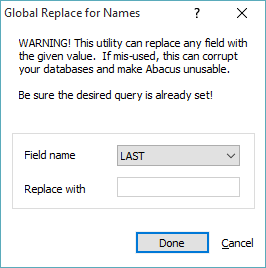Deleting or Replacing Records in a Database
You can delete or replace multiple records for a database in one step. For example, you might need to globally replace the Who code for an attorney who has left the firm with the name of the new attorney assuming responsibility.
IMPORTANT: No one else can be using Abacus while you use this option.
WARNING: Be sure you have a CURRENT BACKUP before using this utility! It lets you make wide-ranging changes that are not validated like the rest of Abacus. This utility gives you complete generic access to the database file. If misused, your files could become unusable.
-
Select File > Utilities > Delete/Replace. The Generic Database Utility window appears.
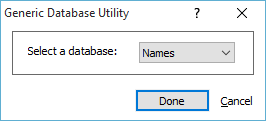
-
Click the Select a database arrow and select the database for which you want to delete records.
-
Click Done. The Generic Utility window appears listing all the records for the selected database.

-
If you want to delete/replace a field value for all records, then skip to the next step. If you want to replace a field value for selected records, click Query. The Queries for window appears. Select the query you want to use to filter records and click Done. Click here for help using queries
-
Click Delete All or Replace All.
-
One of the following happens:
-
If you selected Delete All, a window appears asking you if you are sure you want to delete the selected records. Click Yes. A window appears confirming the deletion.
-
If you selected Replace All, the Global Replace window appears. Click the Field Name arrow and select the field for which you want to replace its value globally. For Replace with, enter the replacement value. The replacement value can be an expression by enclosing it within {}.
NOTE: When replacing a checkbox field that holds a True/False value, enter Y or N for a fixed value to assign to all records or use curly braces for an expression that returns True or False.
-
- Click Done to save your changes.