Enabling/Disabling Database Encryption
The Database Encryption feature is a module that can be purchased separately and requires an additional license from Abacus. Encryption provides "at rest" encryption for Abacus data. This provides data security for both the firm and the firm’s clients.
Click here for a video demonstration.
Your server must have a 64-bit operating system for encryption to work. Acceptable operating systems include: Windows 8.1, Windows 10, or Windows Server 2012 R2 and above.
It is important for all database users to have system passwords in order for the Database Encryption feature to be fully effective.
NOTE: The BAK back door will not be available for encrypted databases.
To encrypt the current database
-
Purchase and register the AES256 Encryption PALS.
-
Ensure that the database for which you want to enable/disable encryption is selected.
-
Select File > Setup > System Options.
-
The System Options window appears. Select the Features tab and click the Settings button for Encryption. The Strong Encryption Setup window appears.
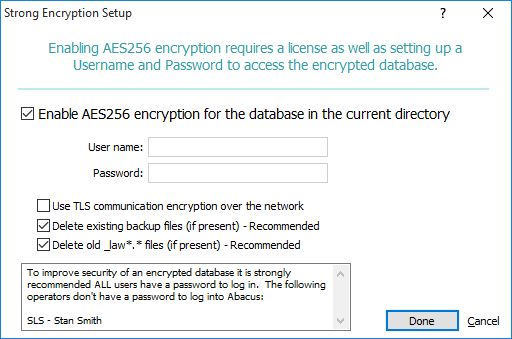
To enable encryption
-
Check Enable AES256 encryption for the database in the current directory.
-
Enter a new encryption user name and password. The encryption user name and password are added to the actual database file (abacus.add). The encryption user name/password should be different from your Abacus user name/password. NOTE: Record the encryption user name/password you enter. Abacus has no access to this information and cannot help you if you lose it.
-
Check Use TLS communication encryption over the network to encrypt all communications to and from the database server with TLS encryption. When checked, the TLS protocol will be used to encrypt all data going to and from workstations so that packet sniffers and "man in the middle" type attacks will be highly unlikely.
-
Check Delete existing backup files to delete any unsecured backup files. Note that you will not see this option if there are no backup files.
-
Check Delete old _law*.* files to delete any unsecured database files from prior versions. Note that you will not see this option if there are no old database files.
-
Click Done to initiate the encryption process.
-
Follow the on-screen directions.
To disable database encryption
Remove the check for Enable AES256 encryption for the database in the current directory. Click Done to save your changes. You will be prompted to enter the password you used to encrypt the database.