Maintaining Import Templates
To add/clone/edit an import template
-
Select File > Utilities > Import > Other to open the Import Templates window.
-
Do one of the following to open the Import Setup window:
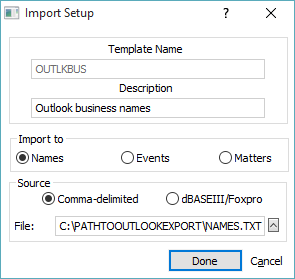
-
To add an import template, click Add.
-
To clone an import template, highlight the import template you want to duplicate and click Clone.
-
To edit an import template, highlight the import template you want to edit and click Edit.
-
-
Use the following to help you change the settings on the window as necessary:
-
Template Name: The name of the import template.
-
Description: A description of the import template.
-
Import to: Indicates which Abacus database to import the data into.
-
Source: Indicates if the source file is a comma-delimited text file or a .DBF (dBASE or Foxpro) file.
-
File: The full path to the source data file.
-
-
Click Done. The Mapping Fields window for the appropriate database (Name, Matter or Event window) appears.
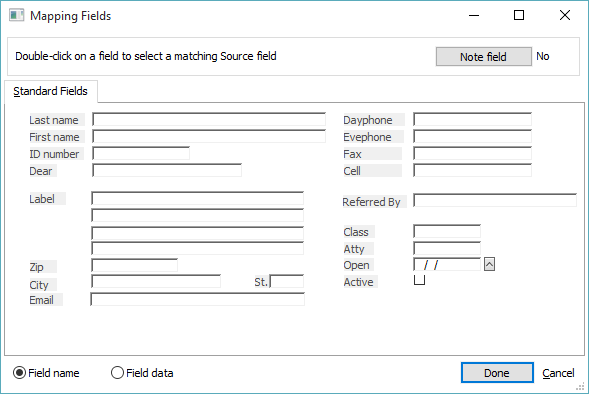
-
From this window, do any of the following:
-
To map a field from your source file to a particular field in Abacus, double-click or right-click the Abacus field. The Import to Abacus Field Assignments window appears listing the fields from your source file.
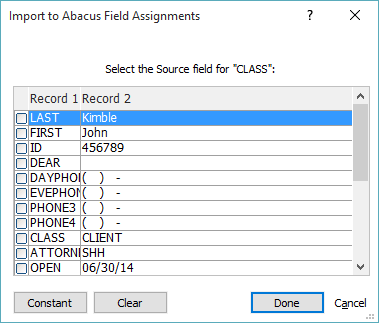
Check the field that matches. You must assign all desired fields in this way. Any source fields that are not selected will not have their data moved into the Abacus record. Click Done when you are finished to close the window and save your changes.
Note that you can click the Constant button on the Import to Abacus Field Assignments window to assign fixed text. Abacus will not allow blank or numeric entries. Also, you can only assign a constant that starts with a non-digit.
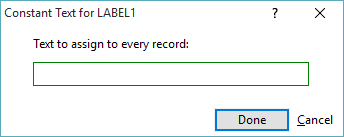
-
If the source file has a note or memo field (or other character field with miscellaneous information), click Note field to select it. For names and matters, this tells Abacus to create a note record with the contents of that field.
-
If the source file has combined data for both name and matter information, create one template for names and import that data, then create a second template for matters, map the appropriate fields, and import again from that file.
-
The Duration field in events can be mapped in one of two different ways. The source file can have a Duration field containing hours, or it may have a pair of fields with start and end times. If it has start and end times, Abacus will calculate the duration for you. To map, simply double-click the Duration field and select the method for mapping.
-
-
When you are finished click Done.
To delete import templates
-
Select File > Utilities > Import > Other to open the Import Templates window.
-
Highlight the import template you want to delete.
-
Click Delete. A confirmation window appears. Click Yes.