Overview of Importing Other Data
There are two steps involved in importing data from another database into Abacus:
Step 1: Add, clone, or edit an import template that tells Abacus where the source file is and how the various fields map to the fields in Abacus. NOTE: The screen used to map fields is based on the default smart screen. This is important to know when mapping fields with custom fields.
Step 2: Select the import template to import the data.
If you are new to Abacus and are importing data from another program, you must first make sure that the source data is either in a .DBF or a .CSV format.
NOTE: You must have exclusive use of all databases to import data. Please make sure any other users on your network quit the program before you attempt importing.
You manage import templates from the Import Templates window. To open the window, select File > Utilities > Import > Other.
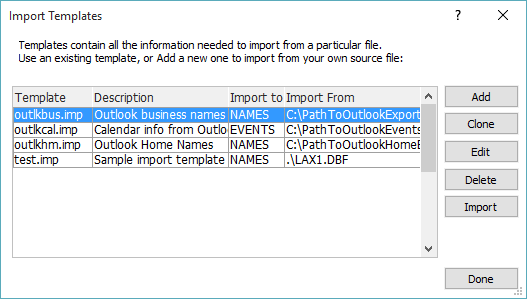
From this window you can:
-
Add/clone/edit import templates
-
Delete import templates
-
Select the import template to use to import data
To import other data
Add, edit or clone the import template so that the one you want is listed in the Import Templates window. Then, highlight the import template you want to use to import data and click Import.
Creating links
When importing events, Abacus can create the links between the Events database and the Names and/or Matters database. The source file for events must have a field in it with data corresponding to the ID field in names or CASENUM in matters. You must import the names and matters first so Abacus can find the records to link to.
If your Event data only has a name field that has a person's name in it rather than a value that corresponds to the unique Name ID field, Abacus will not be able to link to the name record and the client's name will not be imported. Similarly, a matter name is not useable unless it has been mapped to the Matter CaseNum field when importing the matters.
Example:
Your source file for the names import has a field called CLIENT#, so you import those Names and map CLIENT# to the Abacus ID field. The Events source file also has a field called CLIENT#, and it contains the CLIENT# for the appropriate Name record.
In the Mapping Fields window for Events, assign CLIENT# to the "Name" field. Map all other fields and import your events. They will display the linked names.
Similarly for linked matters, assign to "Matter" the field that corresponds to the Matter CaseNum field.