Restoring Data
When restoring, the original files are renamed so they stay intact after a backup. DBF, ADT, ALF and FM1 files are renamed with a BAK extension, and FPT files are renamed with a TDK extension. For example, a file named law1.dbf before restoring is changed to law1.bak after restoring.
Abacus backups should only be restored through the Abacus restore utility. If for any reason you need to unzip one of these backup files manually, be careful to put ALF and QuickForm files in the layouts folder.
NOTE: You must know the supervisor password to restore data, and no other users can be using Abacus.
IMPORTANT: Where .dbf and .fpt files have the same base name, you must always restore both of them together from the same backup file. Mismatching a .dbf file can corrupt the data.
To restore data from a backup file created by Abacus:
-
Select File > Utilities > Backup > Restore to open the Restore Setup window.
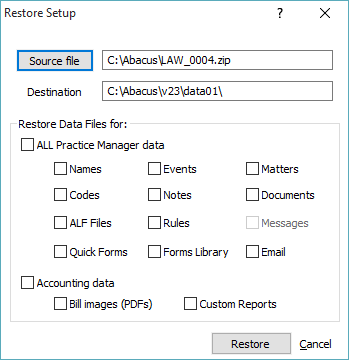
-
Complete the settings.
-
Source file: The file from which you will restore data (the backup file). To change, click the button. The Select a file to restore from window appears. Select the backup file and click Open.
-
Destination: The directory where restored files will be located.
-
Restore Data Files for: The databases to be restored. (All indicates that all databases will be restored.)
-
-
Click Restore. The Select Files to Restore window appears. [For experts only] Select/deselect files by double-clicking them.
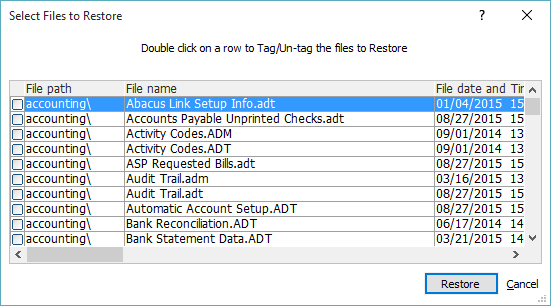
-
Click Restore. A message appears when the restore process is completed.