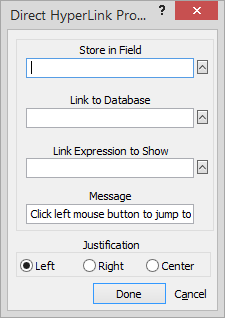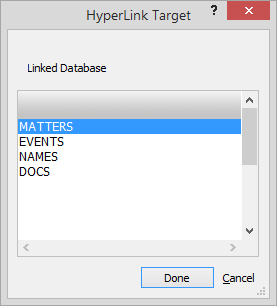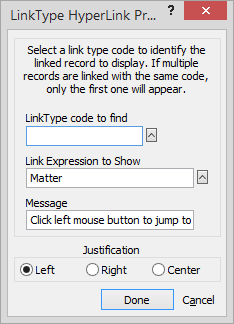Adding/Editing Hyperlinks for Screens
A Hyperlink is linked text on a Name or Matter window that
shows data from a different record — usually from another database. When
clicked, it opens a window to edit that other record.
At a matter, when the user hovers over a Hyperlink to a
linked name the description for that link displays (for example, “Adjustor”
or whatever text was entered into the Description when the name was linked
to the matter).
There are two different kinds of Hyperlinks you can add
to a screen:
Direct Hyperlink:
A Direct Hyperlink does not look up a linked record. Instead, it displays
a specific record which users select. You can add a Direct Hyperlink
to a Name or Matter screen, and it can access name, matter or event
records. Note that, at first, the Direct Hyperlink will simply display
"Not selected" on the Name or Matter window for each record.
When you click it, a browse window appears for you to select the exact
record to display. This is very handy for showing a statute date on
a Matter window. When a new matter is added and a statute date has
been added to the calendar, you can click the Direct Hyperlink and
select that event.
LinkType Hyperlink:
A LinkType Hyperlink can be added to a Matter screen to show names
linked to the matter or to a Name screen to show matters linked to
the name. You select the Type code of the record you want the Hyperlink
to access. The most common use for this type of Hyperlink is to show
the related client on the Matter window itself. If you use the same
link type code to identify the client for each matter, the correct
name will show for every matter automatically.
To add/edit
a Direct Hyperlink:
IMPORTANT: For
each record to know which other record to display in a Hyperlink, you
must have a field in the database to store the information. So, before
you create the Hyperlink, edit
the database structure and add the HyperLink
field (such as "Statute" for a Matter screen).
From the Screen
Designer, do one of the following:
To add a Direct Hyperlink, right-click a blank
area of the Screen Designer and select Add
Hyperlink > Direct
to a Record.
To edit a Direct Hyperlink, right-click it.
The Direct Hyperlink Properties window appears.
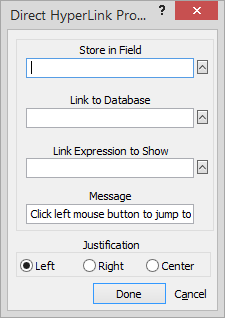
Complete/edit the settings on the window:
Store in Field:
Click the lookup button and select the user-defined field that
was added to the database specifically for this hyperlink.
Link to Database:
Click the lookup button. The Hyperlink Target window appears.
Highlight the database for the Hyperlink and click Done.
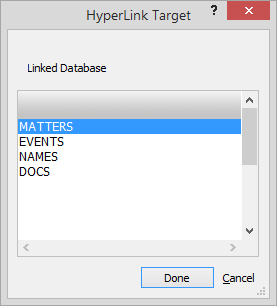
Link Expression
to Show: Enter the actual expression to display in the
Hyperlink. If a matter record is to be displayed, this is usually
the matter field. For names it is usually the LastFirst() function
which shows the usual lastname firstname combination.
Message:
The tooltip message that will appear to the user.
Justification:
Select to center, left justify or right justify the text for the
Hyperlink within its box.
Click Done
to save your changes.
Open the data window (Name or Matter window) to
which you added a Direct Hyperlink. Notice that it is displayed as
"Not Assigned." Click the Direct Hyperlink. The Names Browse
or Matters Browse window opens. Highlight the record you want to link
to the selected record. That record will now always be linked to the
selected record.
To add/edit
a LinkType Hyperlink:
From the Screen
Designer, do one of the following:
To add a LinkType Hyperlink, right-click a
blank area on the Screen Designer and select Add
Hyperlink > Show
Linked [Name, Matter].
To edit a LinkType Hyperlink, right-click it.
The LinkType Hyperlink Properties window appears.
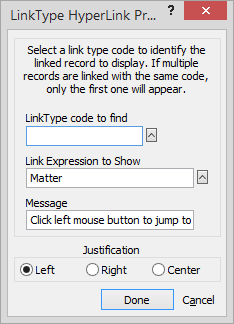
Complete/edit the settings on the window:
LinkType code
to find: Click the lookup button. The Valid Link Type Entries
window appears. Select the type of name you want to be able to
access when viewing matters or select the type of matter you want
to be able to access when viewing names and click Done.
Link Expression
to Show: Enter the actual expression to display in the
Hyperlink. If a matter record is to be displayed, this is usually
the matter field. For names it is usually the LastFirst() function
which shows the usual lastname-firstname
combination.
Message:
The tooltip message that will appear to the user.
Justification:
Select to center, left justify or right justify the text for the
Hyperlink within its box.
Click Done
to save your changes.