LinkType Hyperlinks for Screens
A LinkType hyperlink can be added to a Matter screen to show names linked to the matter or to a Name screen to show matters linked to the name. You select the Type code of the record you want the hyperlink to access. The most common use for this type of hyperlink is to show the related client on the Matter window itself. If you use the same link type code to identify the client for each matter, the correct name will show for every matter automatically.
Adding/Editing LinkType Hyperlinks
-
From the Screen Designer, do one of the following:
-
To add a LinkType hyperlink, right-click a blank area on the Screen Designer and select Add Hyperlink > Show Linked [Name, Matter].
-
To edit a LinkType hyperlink, right-click it.
-
-
The LinkType Hyperlink Properties window appears.
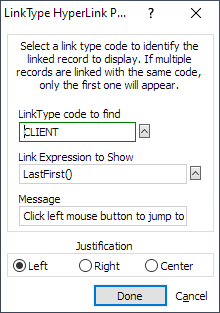
-
Complete/edit the settings on the window:
-
LinkType code to find: Click the lookup button. The Valid Link Type Entries window appears. Select the type of name you want to be able to access when viewing matters or select the type of matter you want to be able to access when viewing names and click Done.
-
Link Expression to Show: Enter the actual expression to display in the Hyperlink. If a matter record is to be displayed, this is usually the matter field. For names it is usually the LastFirst() function which shows the usual lastname-firstname combination.
-
Message: The tooltip message that will appear to the user.
-
Justification: Select to center, left justify or right justify the text for the Hyperlink within its box.
-
-
Click Done to save your changes.
Using LinkType Hyperlinks
-
Open a Name or Matter window.
-
Select Window > Screens > Select a Screen and select the screen to which you added the LinkType hyperlink and click Done.
-
Click the LinkType hyperlink.
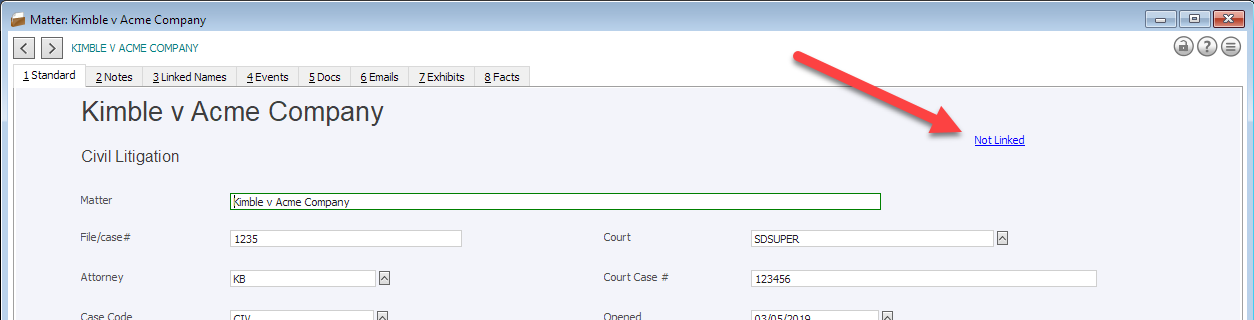
-
The Jump to Linked Record window appears. Click Yes.
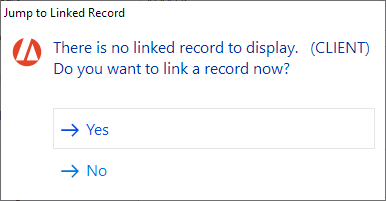
-
The Names or Matters Browse window appears. Highlight the name or matter to link and click Select.
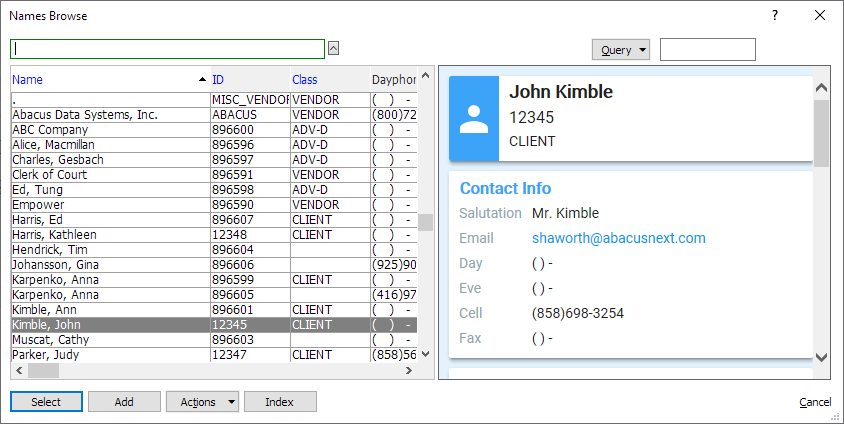
-
The Name-to-Matter Link window appears. Complete/edit the information as necessary and click Done.
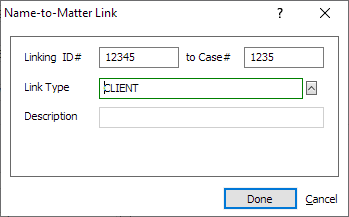
-
The link to the name or matter record is established. Click the link to see the full record.
