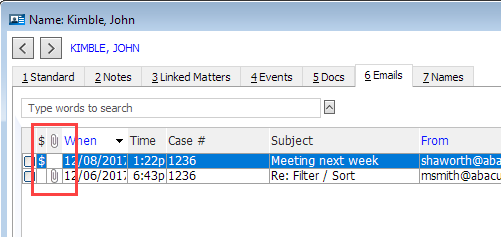
If you have enabled the Abacus Outlook Add-In, the Emails tab, on both the Name and Matter window, is linked with MS Outlook to let you view, send and manage emails for the related name or matter.
From the Emails tab, you can do any of the following.
To search for emails:
Use the search bar to find emails in the list. Click here for more information about the search bar.
To send a new email:
From the Name or Matter window Emails tab, click New to open the Send Email window that lets you send an email.
To find an email:
To find an email, click the Query button and select Query Manager. Click here for more information about the Query Manager.
To open, reply to, or forward an email:
Highlight the email and click Open or double-click the email. The selected email opens in Outlook and you can reply or forward as usual.
To view an email attachment:
If an email has an attachment, a paperclip button appears in the Attachment column.
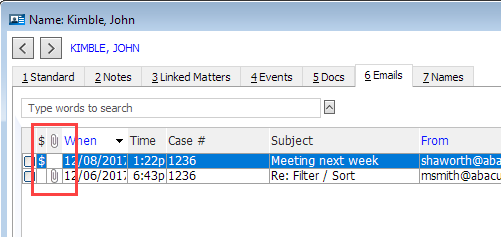
To edit email properties:
Highlight the email and click Edit. The Edit Email window appears. From this window, you can:
Click Name to link a name to the email.
Click Matter to link a matter to the email.
In the Duration box, enter the time you spent writing or working on the email (for billing purposes).
Check Private if you want the email to be seen only by the operator that added it. Click here for more information about privacy.
In the Notes box, enter a note or memo for the email.
To delete emails:
Select the emails you want to delete (by checking their check boxes) and click Delete. The exported message files are deleted and the Abacus email records are removed, but nothing inside Outlook itself is touched.
To print emails:
Select the emails you want to print (by checking their check boxes) and click Print.
To bill for an email:
If you have Abacus Accounting installed, you can highlight the desired email and click Bill to start a Time Ticket for the time spent relative to that message.