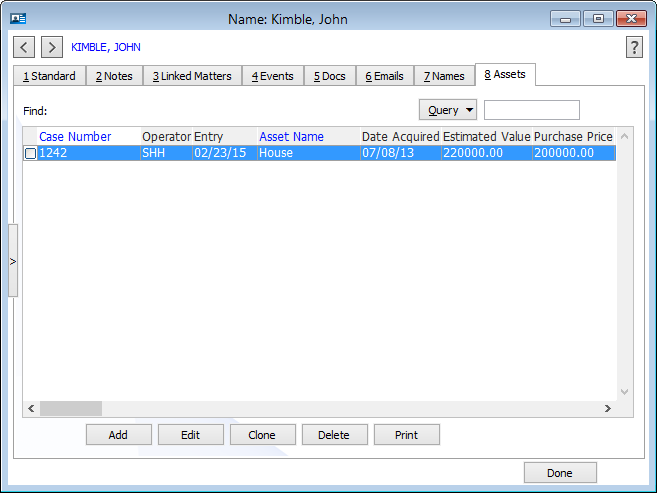Example: Working with an Extra Database in Abacus
The following example demonstrates creating and working with an extra database in Abacus.
Mr. Simon of Simon & Barnes law firm wants to be able to track the assets involved in client John Kimble’s divorce case (Kimble v. Kimble). So, he decides to use an extra database to track each asset.
Mr. Simon creates the extra database – he calls it “Assets.”
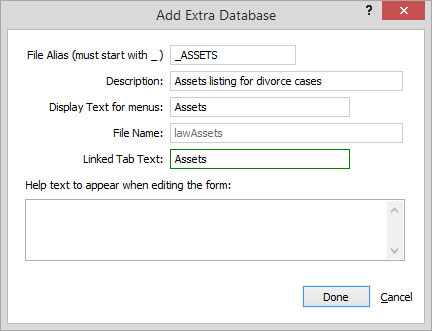
To define the field structure for the extra database, Mr. Simon adds the following fields:
ASSETNAME to capture the asset name,
DATEACQ to capture the date that the asset was acquired,
ESTVALUE to capture the current estimated value of the asset, and
PURVALUE to capture the purchase value of the asset.
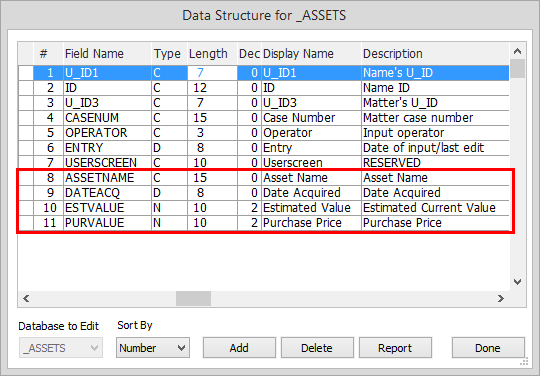
To be able to sort on asset name in the future, Mr. Simon decides to add an index for the ASSETNAME field.
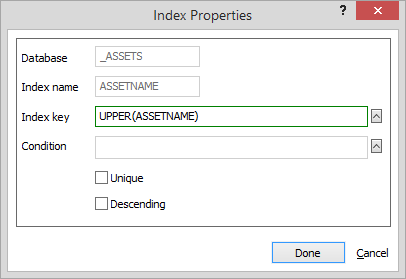
Mr. Simon designs his extra database intake form. He put some brief instructional text in the header to guide the extra database intake form user. Then, he includes the following fields on the extra database intake form: Asset Name, Date Acquired, Estimated Value, and Purchase Price.
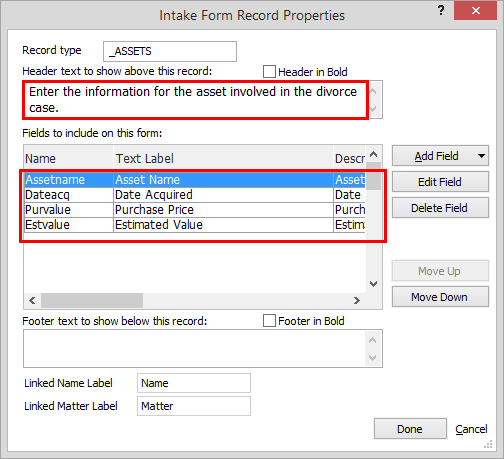
Mr. Simon decides that he wants to add the extra database to the Names window. So, he goes through the following steps to add it to one of the Names screens:
He selects File > Setup > User-defined Screens and then selects Name to open the Screens window. He highlights one of the Names screens and clicks Edit.
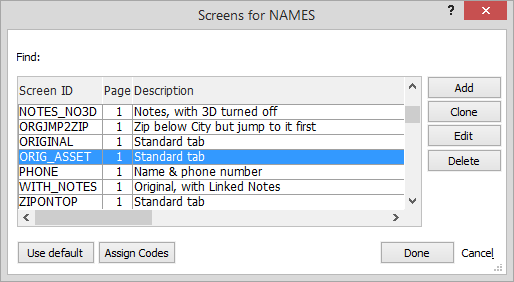
The Screen Designer appears for the selected screen. He right-clicks the tabs area on the Screen Designer.
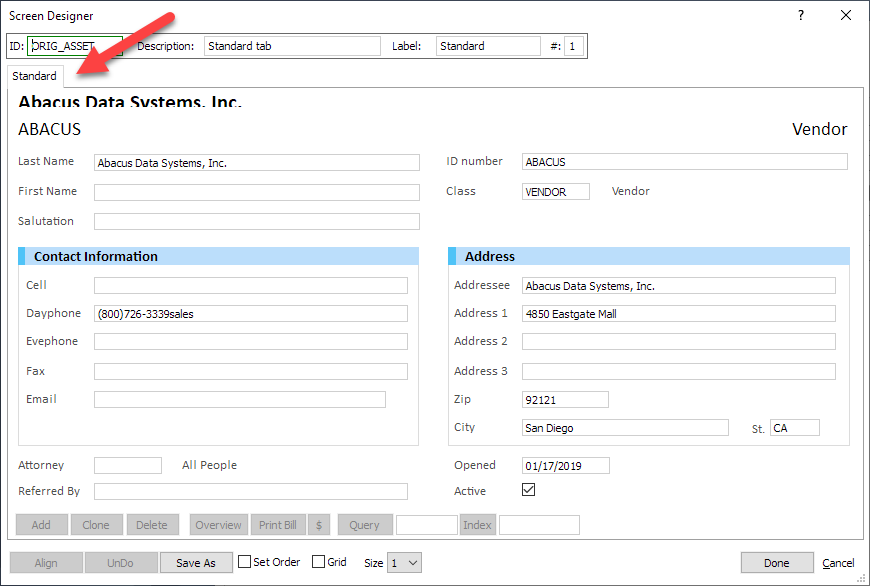
The Tab Setup window appears. He clicks Extra Databases to Show.
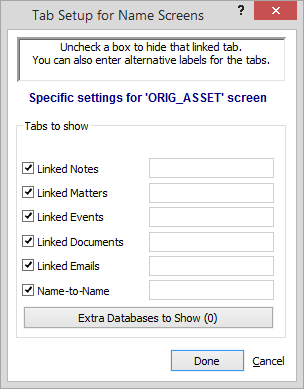
The ExtraDB Tabs to Show window appears. He checks the Assets extra database and clicks Done.
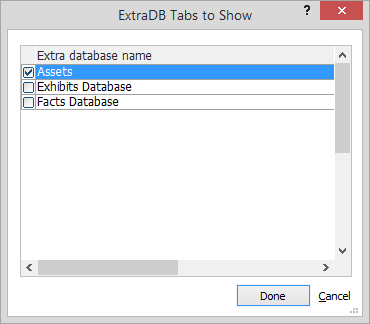
Mr. Simon ensures that the Name window is using the screen with the extra database in User Preferences. The extra database is now set up and ready to be used.
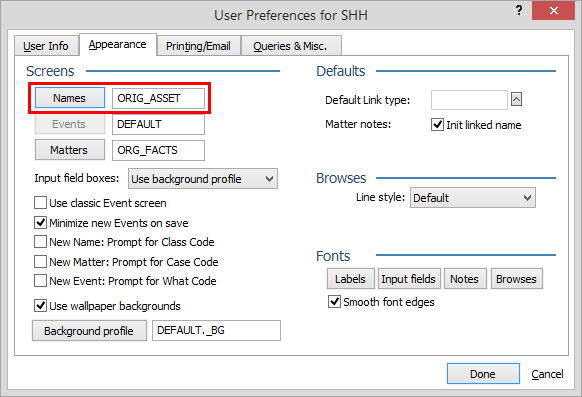
The user opens Mr. Kimble’s name record and selects the extra database tab. The user clicks Add to add the first asset record.
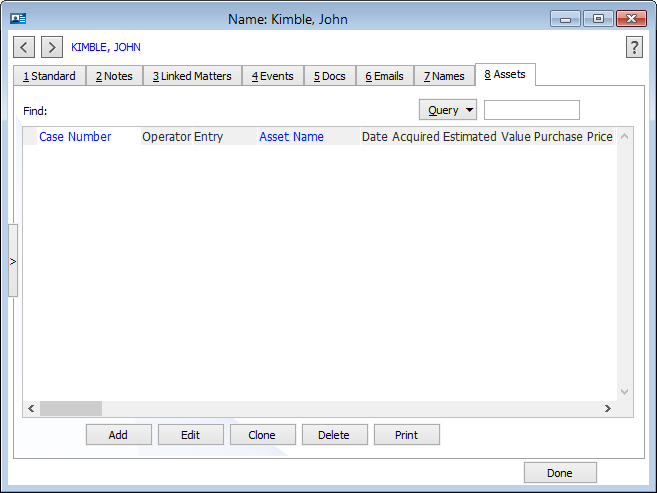
The extra database intake form that Mr. Simon created in step 4 appears. The user completes the fields for the first asset and clicks Done.
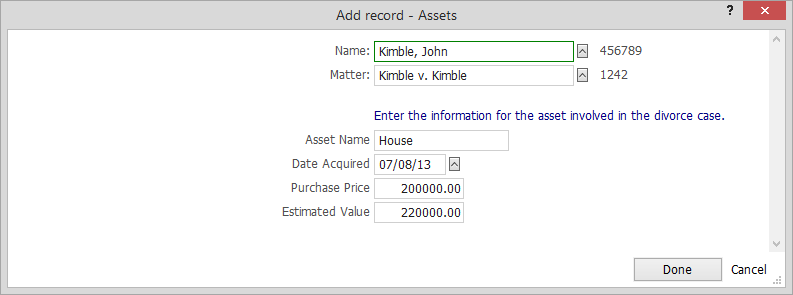
The extra database tab now lists the added asset record. The user continues to add asset records for the case.