Editing HotDocs Templates
In the HotDocs Forms window, highlight the template you want to edit and click Edit OR right-click the template and click Edit.
NOTE: If this is the first time adding or editing a template, HotDocs Author automatically installs.The template opens with the HotDocs Field Editor section displayed. Edit the template as needed. Add placeholders or repeat fields to the template as needed. Save your changes.
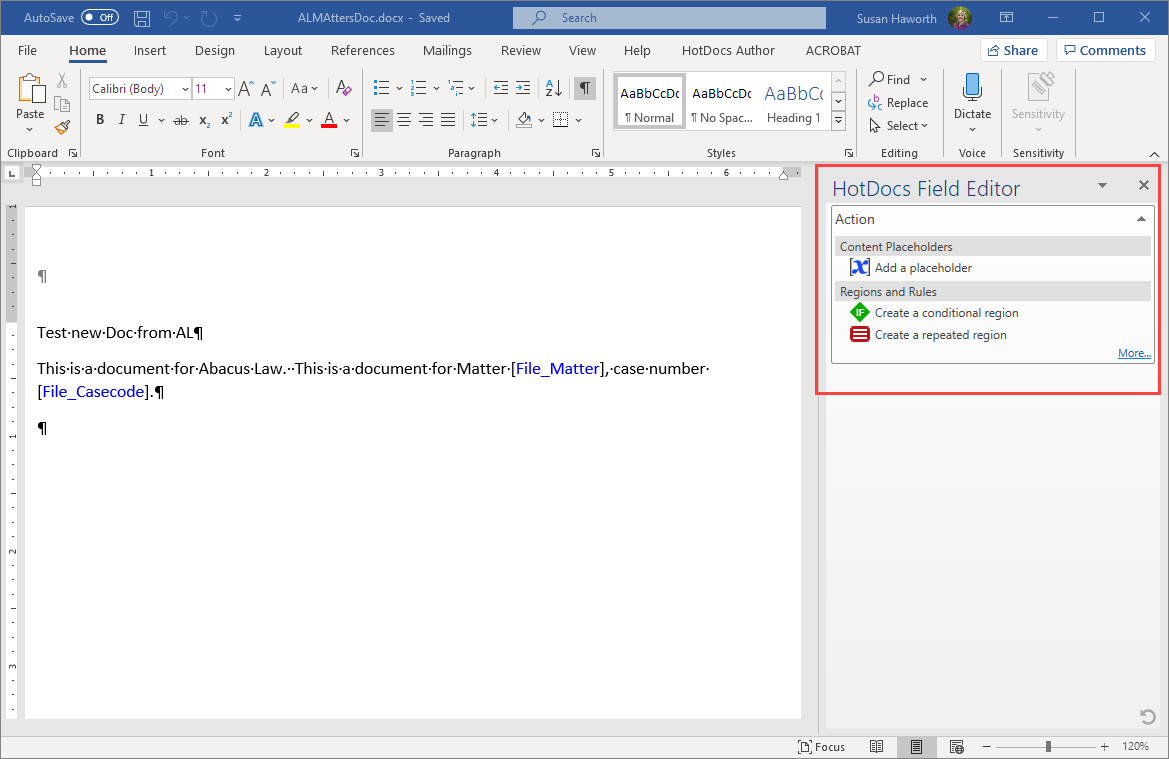
(Optional) To see an example of how the form will be filled, follow these steps:
Select HotDocs Author and click Test in the ribbon.
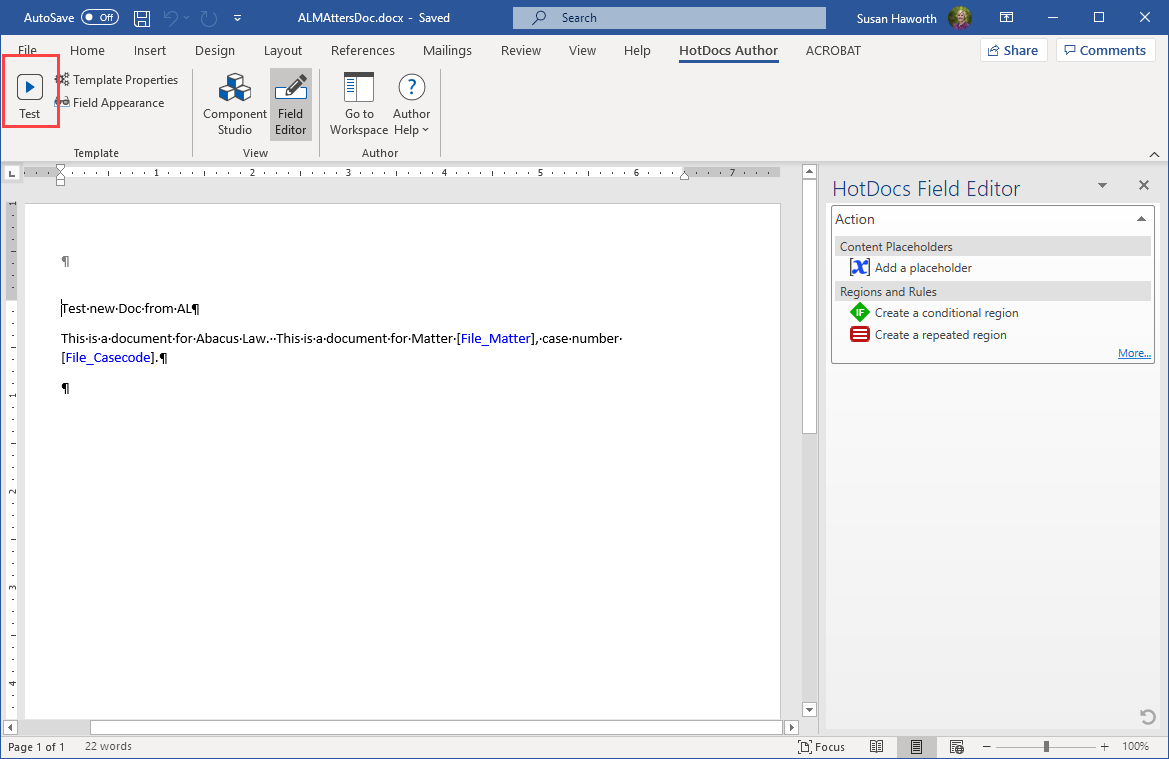
An Interview window appears. Enter sample information for each question to see what a filled template might look like. Click Next to move to the next question and click Finish when done.
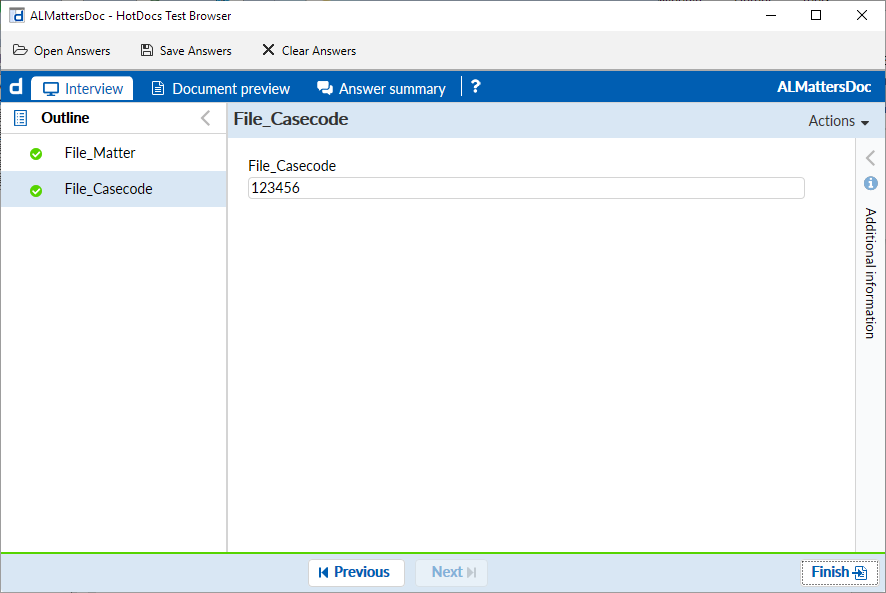
The End of Interview window appears. Click the template name.
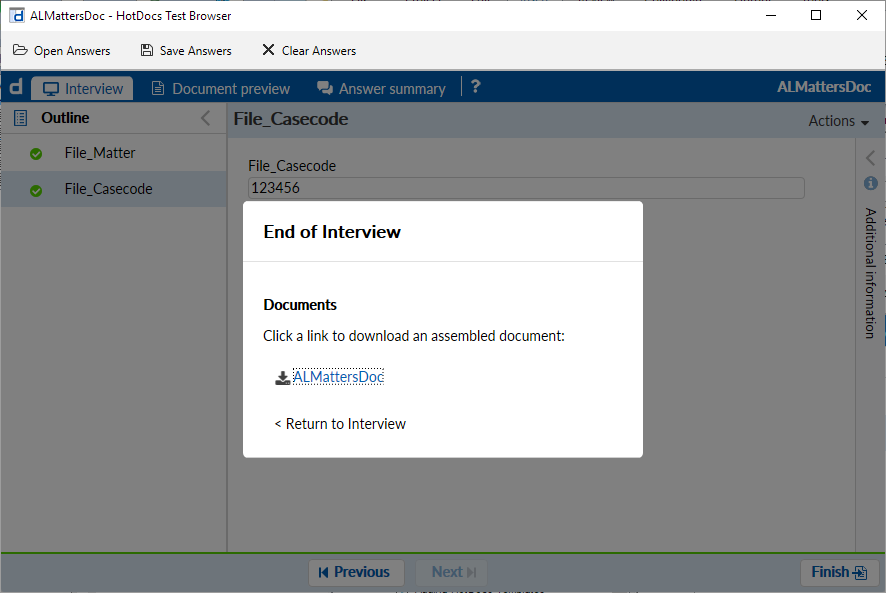
Click Open.
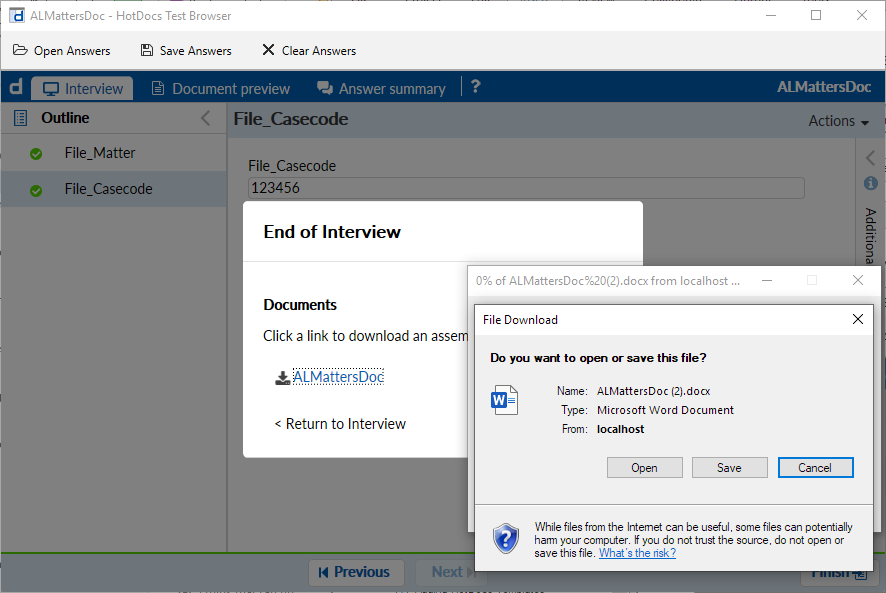
An example of the filled template appears. Repeat these steps until you have edited the template as desired. Close the sample filled template.
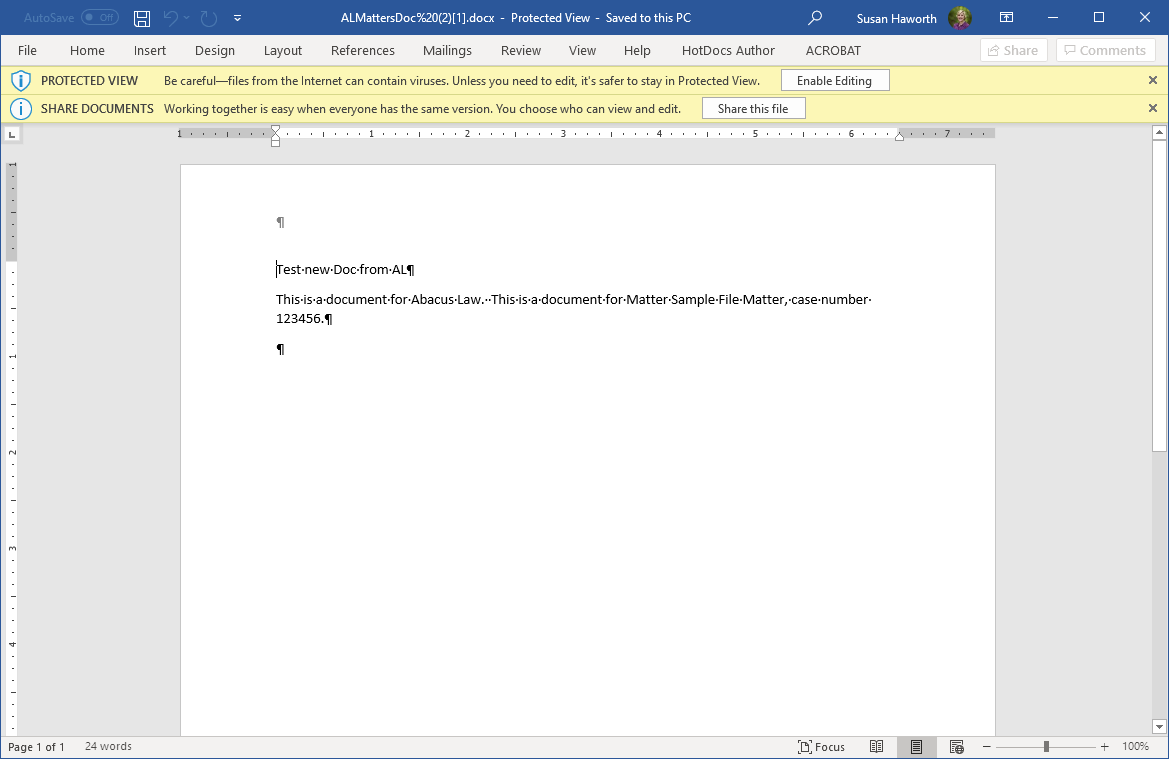
To upload the updated template, click HotDocs Author and click Go to Workspace.
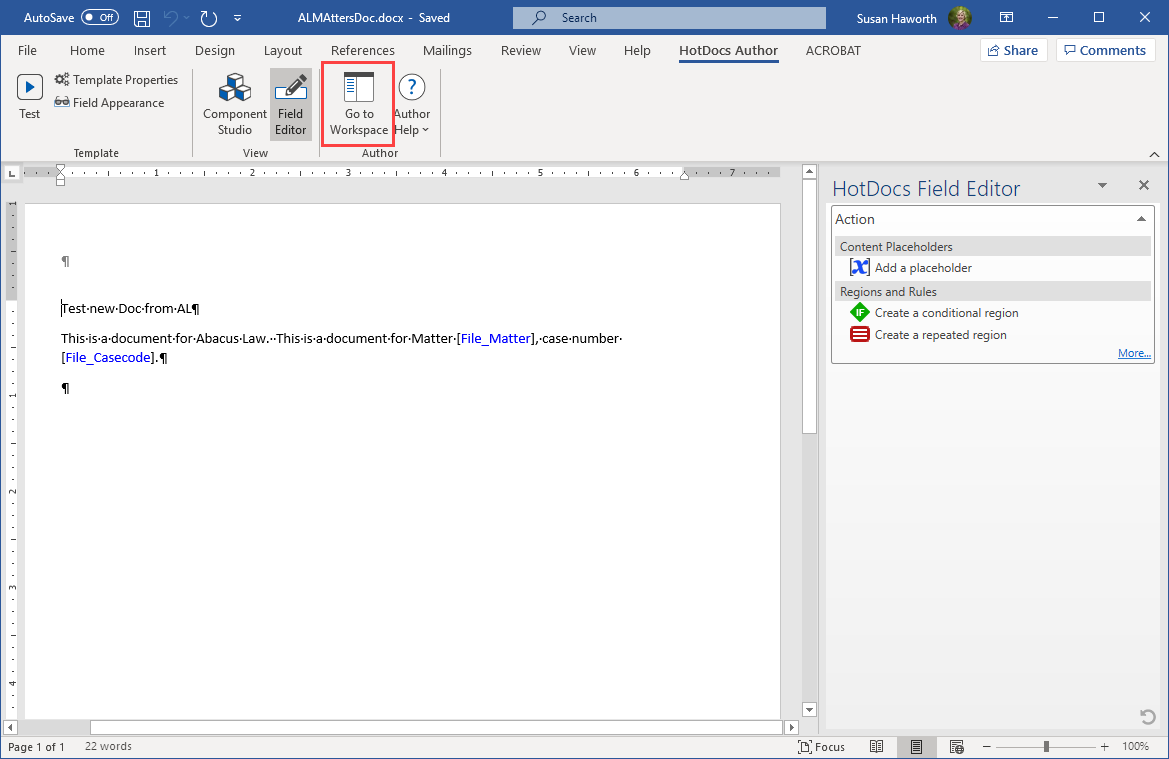
IMPORTANT: Close the updated template. The upload will fail if the template is not closed.
The Author Templates window appears. Highlight the template in the left pane and click the Upload button.
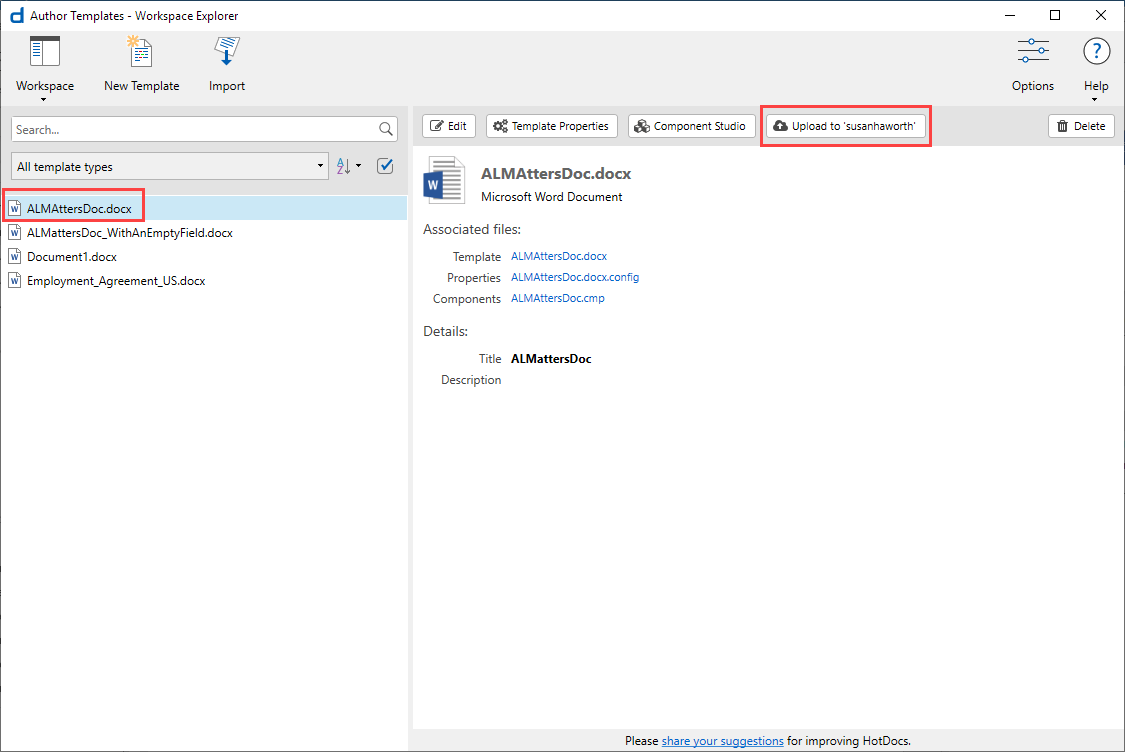
When prompted, enter your initial setup email address and your initial setup password and click Log in.